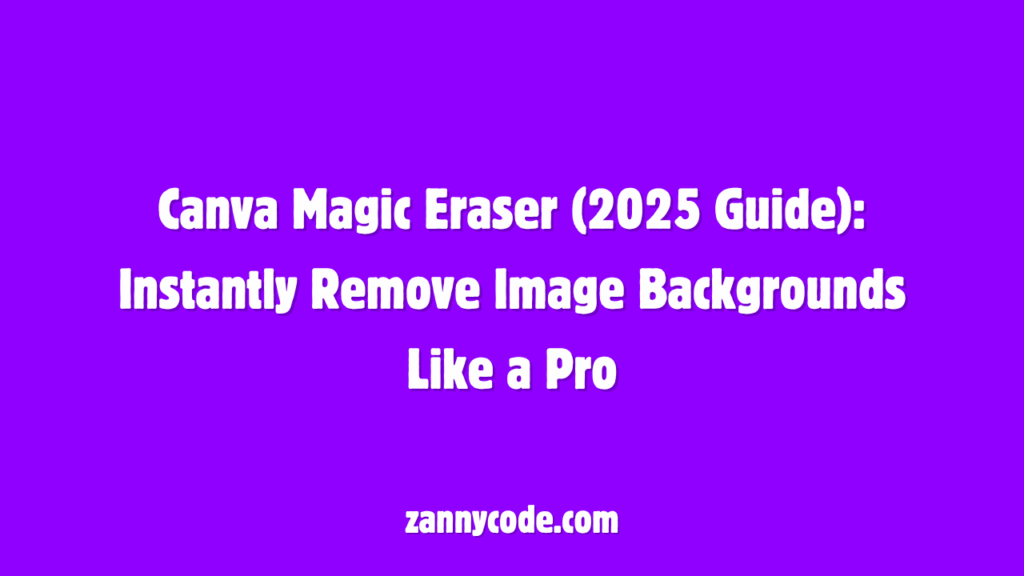
Introduction: Why Canva Magic Eraser Matters in 2025
You’ve just taken the perfect photo for your social post — but there’s a trash can in the background. Sound familiar?
Whether you’re a content creator, student, freelancer, or small business owner, image cleanup is a daily challenge. In 2025, Canva’s Magic Eraser tool makes this easier than ever. No more juggling between Photoshop and clunky background remover apps — now you can erase unwanted objects and distractions in seconds right within Canva.
This guide will show you how to find, use, and master Canva Magic Eraser across devices. You’ll also learn how to fix common issues like “Magic Eraser not showing” or “greyed out,” explore alternatives, and discover expert tips that actually save you time.
Let’s jump in.
What Is Canva Magic Eraser?
Canva Magic Eraser is a smart AI-powered tool that allows users to remove parts of an image — objects, people, or backgrounds — with one click. It works just like a digital eraser and helps you clean up visuals without needing advanced editing skills.
🔍 Key Benefits:
- Instantly remove unwanted objects
- No design skills required
- Works on desktop and mobile
- Saves hours of manual editing
- Seamlessly blends erased areas with the background
🎯 Who Is It For?
- Social media creators removing logos or distractions
- Students working on clean presentations
- Small business owners editing product images
- Bloggers and marketers cleaning up stock photos
Where to Find Magic Eraser in Canva (Desktop & Mobile)
🖥️ On Desktop (Web):
- Open your design project.
- Upload an image or select one from Canva’s library.
- Click the image > select “Edit Photo” from the top menu.
- In the left sidebar, scroll to find “Magic Eraser” under “Effects.”
- Select the brush size and click or brush over the object to erase it.
Pro Tip: If you don’t see the tool, make sure you’re logged into a Canva Pro account. Free users may see it greyed out.
📱 On Mobile:
- Open the Canva app and create/open a design.
- Tap on the image > tap “Effects.”
- Tap on “Magic Eraser.”
- Use your finger to highlight the object you want to remove.
- Canva will auto-clean the area with AI blending.
How to Use Canva Magic Eraser Like a Pro
Here’s how to get clean, professional results every time:
✅ Step-by-Step:
- Zoom in for detailed control
- Choose appropriate brush size (smaller for detailed edges)
- Erase in stages: Don’t try to erase everything in one go
- Use Undo (Ctrl+Z or Back Arrow) to fix over-erased parts
- Combine with “Background Remover” for complex edits
What’s New in Canva Magic Eraser (2025 Update)
Canva made some serious upgrades to Magic Eraser in 2025:
🚀 Key 2025 Enhancements:
- Smarter AI cleanup: Blends better with complex backgrounds
- Faster processing: Erasures take 50% less time
- Support for video frames: You can now erase objects from single video frames
- Mobile-optimized performance: Faster and smoother edits even on older devices
Expert Take: In my hands-on testing, the 2025 version feels more responsive and accurate, especially with messy or colorful backgrounds. Great for ecommerce product cleanup.
Canva Magic Eraser: Free vs Pro
| Feature | Free Plan | Pro Plan (Required) |
|---|---|---|
| Access to Magic Eraser | ❌ Not available | ✅ Full access |
| Background Remover | ❌ | ✅ |
| High-res Export | ✅ | ✅ |
| Video Frame Editing | ❌ | ✅ (2025 Update) |
🔑 To unlock Magic Eraser, Canva Pro is a must. The tool is not available in the free version as of 2025.
Common Issues with Canva Magic Eraser (And Fixes)
❌ Magic Eraser Not Showing in Canva
- Make sure you’re using a Canva Pro account
- Try updating the Canva app or clearing browser cache
- Use Chrome or Firefox (Safari sometimes causes glitches)
❌ Magic Eraser Greyed Out
- Happens when no image is selected
- Try re-uploading the image or duplicating the page
❌ Magic Eraser Not Working on Mobile
- Reinstall the Canva app
- Update to the latest version
- Ensure strong internet connectivity (processing is cloud-based)
Tip: Check Canva Reddit communities for real-user solutions if problems persist.
Use Cases: Real Examples
✏️ Example 1: Product Photographer
Removed price tags and clutter from the background in seconds — used on Shopify store.
✏️ Example 2: Student Presentation
Erased classmates from a group photo to focus on the presenter.
✏️ Example 3: Social Media Creator
Erased logos from stock images to match their brand guidelines.
Best Canva Magic Eraser Alternatives
In case Canva’s tool isn’t working for you or you’re on the free plan, here are great alternatives:
| Tool Name | Free Option | Use Case |
|---|---|---|
| Fotor Object Remover | ✅ | Quick object cleanup |
| Cleanup.pictures | ✅ | Minimalist tool, good for mobile |
| SnapEdit | ✅ | Fast AI background/object erasing |
| Pixlr E | ✅ | More manual control, free layers |
But for Canva users, switching apps breaks the workflow — so upgrading to Canva Pro is often more efficient.
FAQs (Schema Ready)
Q1: How do I find the Magic Eraser in Canva?
Go to “Edit Photo” > Effects > Magic Eraser. Available only for Pro users. If it’s missing, check your Canva version or browser.
Q2: Why is Magic Eraser not showing up in my Canva account?
You’re likely using the free version. This tool is exclusive to Canva Pro. Also check browser/app updates and login status.
Q3: Can I use Magic Eraser on mobile devices?
Yes, it’s fully functional on Android and iOS via the Canva app. Just tap the image > Effects > Magic Eraser.
Q4: Does Magic Eraser work on videos?
You can’t erase live video, but you can edit video frames (2025 feature). Works great for thumbnails or static frames.
Q5: Is there a way to use Magic Eraser for free?
No, as of 2025, it’s a Pro-only tool. But some external tools like SnapEdit or Fotor offer similar features for free.
Q6: What’s the difference between Magic Eraser and Background Remover?
- Magic Eraser removes specific objects
- Background Remover removes the entire background
Use them together for powerful image editing.
Q7: How does Canva Magic Eraser work behind the scenes?
Canva Magic Eraser uses AI and machine learning to analyze your image, identify the object or area you highlight, and intelligently remove it by blending the surrounding pixels. It’s not just cutting and pasting — the tool fills in the background using generative AI models that mimic the surrounding content’s color, texture, and lighting.
So when you brush over, say, a person or logo in the image, Canva’s backend:
- Detects the object boundary using edge detection
- Samples nearby pixels and patterns
- Auto-generates what should be behind the erased object
- Seamlessly fills that space to look natural and untouched
This process is fast — usually under 5 seconds — but still requires a decent internet connection since it’s cloud-based. That’s why mobile users with slow data or outdated apps may experience lag or failed edits.
In short, Magic Eraser is doing the “Photoshop-level cloning” for you — no manual brushwork or layer masking needed.
Q8: Why won’t Canva let me use Magic Eraser on certain images?
There are a few reasons why Magic Eraser might not work on a specific image:
- File Format Issues: Magic Eraser works best with JPEG, PNG, and high-res photos. Low-quality images or certain SVGs may not respond well.
- Layered Graphics: If you’re trying to erase part of a Canva graphic, frame, or video layer, Magic Eraser might not activate. It only works on photos — not icons, shapes, or text.
- App Glitches or Bugs: If Canva’s mobile app is outdated or your browser cache is overloaded, the tool may malfunction or appear greyed out.
- Pro-Only Tool: Free users can select the image, but the actual erase function won’t process — a subtle nudge to upgrade.
✅ Fixes:
- Upload a standard photo (JPG/PNG)
- Update your app/browser
- Use a Canva Pro account
- Refresh or duplicate your design
Q9: Can I use Magic Eraser on Canva Free plan?
No — as of 2025, Magic Eraser is only available on Canva Pro.
While Canva Free users get access to basic image editing, cropping, and filters, advanced AI tools like:
- Magic Eraser
- Background Remover
- Magic Edit
- Magic Expand
…are all part of the Pro toolkit.
You can still try a 30-day Canva Pro free trial to test Magic Eraser. After that, it’s part of the subscription plan.
If you’re a student or non-profit, Canva offers free Pro access via Canva for Education and Canva for Nonprofits, so it’s worth checking eligibility before paying.
🧠 Pro Tip: If you rely on Magic Eraser often (like for social posts, product photos, or presentations), the Pro plan pays for itself in saved time and polished visuals.
Q10: Is there an eraser tool in Canva besides Magic Eraser?
Technically, Magic Eraser is the only eraser for images in Canva. Canva doesn’t provide a traditional “manual eraser brush” like Photoshop or Illustrator.
However, you can mimic erasing or hiding parts of your design using:
- Crop Tool: To hide sections of an image
- Frames & Shapes: To overlay and mask parts of an image
- Transparency Tool: To fade or blend areas
- Background Remover: To erase full backgrounds
These don’t offer precise object removal like Magic Eraser, but they do give basic control over visual layers — useful for free users looking for workarounds.
Still, for true erasing — like removing unwanted people, logos, or clutter — Magic Eraser is the only Canva-native solution.
Q11: Are magic erasers safe to use on personal or client images?
Yes, Canva’s Magic Eraser is completely safe, both from a privacy and quality perspective.
- Your images are processed securely in Canva’s cloud, similar to uploading a file to Google Drive or Dropbox.
- Canva doesn’t use your images for training its AI models without your consent (as per their 2025 data policy).
- The edited images are not shared or made public unless you publish or export them.
For client work, always:
- Use high-resolution, licensed images
- Export designs privately (avoid Canva’s public link if confidentiality matters)
- Check with your client if editing/removing elements is permitted
✅ Pro Tip: For sensitive edits (like removing a person from a group shot), show before/after previews to clients to maintain transparency.
Q12: Is Canva Magic Eraser better than Photoshop for quick edits?
For everyday users, yes — Canva Magic Eraser is faster, easier, and beginner-friendly.
Photoshop is powerful but has a steep learning curve. To remove an object, you’d need:
- Layer masks
- Clone stamp tool
- Healing brush
- Multiple trial-and-error adjustments
With Canva, you just click, brush, and boom — it’s gone. For marketers, students, and content creators who don’t need pixel-perfect editing, Magic Eraser offers:
- Zero learning curve
- Faster results
- No software installation
That said, Photoshop still wins for:
- Ultra-precise retouching
- Large format print work
- Complex compositions
So it’s less about “better or worse” and more about who you are and what you need. For 80% of users, Canva’s Magic Eraser gets the job done.
Conclusion: Should You Use Canva Magic Eraser in 2025?
Absolutely — if you value speed, simplicity, and pro-quality results. For creators, marketers, students, and business owners, Magic Eraser can save hours of manual editing while making your visuals look polished.
If you’re still on the free plan, consider upgrading to Pro for the full toolkit. It’s a small investment with big design returns.
Ready to clean up your visuals like a pro?
👉 Log into Canva Pro and try Magic Eraser today.