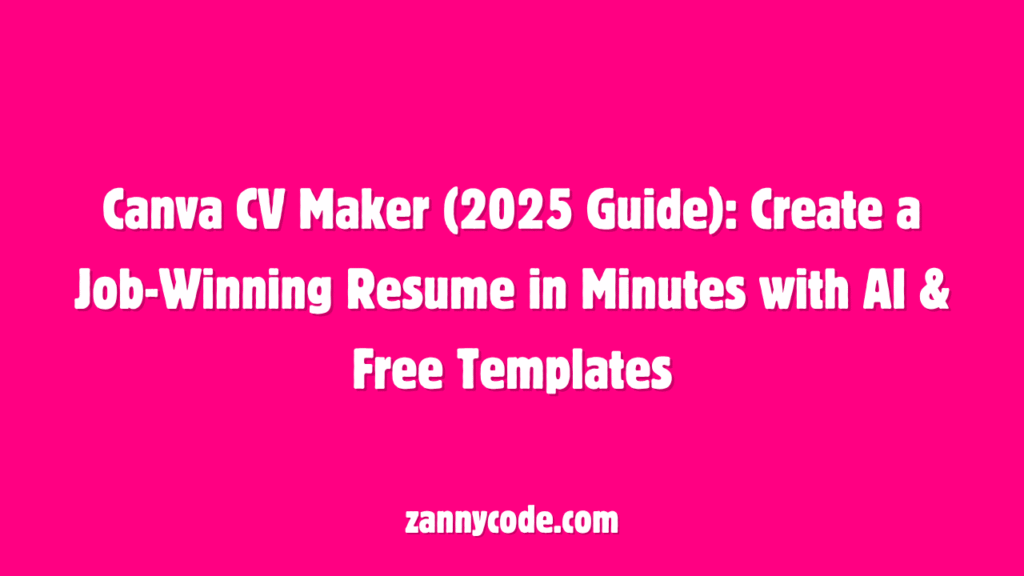
Introduction: Struggling with Your Resume? Here’s How Canva Can Fix That (in Minutes)
If your resume isn’t getting callbacks, you’re not alone — over 75% of resumes are rejected by Applicant Tracking Systems (ATS) before a human even sees them. The irony? Most job seekers don’t lack the skills; they just lack a well-designed, tailored, and ATS-friendly CV.
And let’s be real — building a polished resume from scratch can feel overwhelming. Fonts, layout, spacing, keywords… it’s easy to get stuck staring at a blank page.
That’s where Canva CV Maker changes the game in 2025.
Whether you’re a fresher, student, remote job seeker, or a professional looking to switch careers, Canva makes resume creation feel less like a chore and more like a creative, AI-powered superpower.
In this guide, I’ll walk you through exactly how to:
- Use Canva’s free resume templates and AI resume builder
- Create a job-ready, ATS-friendly CV without hiring a designer
- Pick the right layout for your field (yes, even if you have no experience!)
- Customize and download your resume in minutes — straight from your laptop or phone
This is not another generic list of templates. You’ll get real-world advice, pro tips, and the latest 2025 updates that make Canva one of the best free CV makers online — even compared to paid tools.
Let’s get started on building your standout resume — fast, free, and beautifully branded.
Why Use Canva to Create Your CV in 2025?
If you’ve ever wrestled with Word templates or clunky resume builders that look like they belong in 2005, Canva feels like a breath of fresh air.
Canva’s CV Maker isn’t just a design tool anymore — it’s evolved into a smart, AI-enhanced resume platform in 2025. Whether you’re applying for a creative role, a remote position, or your very first internship, Canva helps you build a professional, polished resume that actually gets noticed.
Here’s why it stands out this year:
1. Drag-and-Drop Simplicity (No Design Skills Needed)
Anyone can use Canva — seriously.
Its intuitive interface means you don’t need to know about margins, spacing, or layout hacks. You just pick a template, click, drag, and type.
Pro Tip: Use the built-in “Guides” and “Grids” in Canva to align sections cleanly — recruiters love clean formatting!
2. Thousands of Free & Premium Resume Templates
Whether you want a minimalist layout, something bold with a personal photo, or an ATS-friendly design, Canva has a growing library of templates.
You can filter templates by:
- Industry (Marketing, IT, Education, Finance, etc.)
- Experience level (Entry-level, Mid-career, Executive)
- Design type (Classic, Creative, Elegant, Simple)
There’s even a dedicated section for Canva CV templates for freshers and students — which we’ll cover in detail later.
3. Smart AI Resume Builder (New in 2025)
This is Canva’s secret weapon.
The AI resume assistant helps you:
- Auto-fill your resume based on your LinkedIn or job description
- Get bullet-point suggestions tailored to your field
- Optimize your CV with resume “score” feedback
- Rewrite your job summary using professional tone and keywords
It’s like having a career coach inside your browser.
4. Built-in Cover Letter + Portfolio Options
Need a matching cover letter? Canva has pre-designed ones that align with your resume for a consistent brand.
Plus, if you’re in a creative field (like design, writing, or video), you can add:
- QR codes that link to your portfolio
- Embedded links to Behance, LinkedIn, GitHub, or your website
5. Mobile-Friendly Resume Builder App
On the go? Canva’s mobile app lets you build, edit, and export your CV right from your phone — ideal if you’re applying last-minute or traveling.
And yes, it syncs seamlessly with your desktop account.
In short, Canva offers what most resume tools don’t:
🧠 Smart design meets smart content — so you get noticed, not ghosted.
Canva CV Maker Features Explained (2025 Update)
The Canva CV Maker in 2025 is no longer just a simple design tool. It’s now a full-fledged resume creation platform with AI-enhanced features, modern templates, and customization options designed to help job seekers create impressive, recruiter-ready CVs in minutes.
Here’s a breakdown of the key features that make Canva one of the best free resume builders available today.
AI Resume Builder (New in 2025)
One of Canva’s most powerful upgrades in 2025 is its AI-driven resume assistant. This feature dramatically simplifies resume writing for users who aren’t sure what to include or how to phrase it professionally.
Key capabilities include:
- Auto-fill from your LinkedIn or job description: Paste a job listing and the AI will suggest bullet points, skills, and summaries based on it.
- Tone optimization: Rewrite generic text into confident, concise, and professional language that matches the job title and industry.
- ATS optimization tips: Real-time scoring helps you improve your layout and content to ensure compatibility with applicant tracking systems.
- Skill suggestions: Based on your target role, Canva recommends hard and soft skills to include under your experience or skill section.
This is especially helpful for freshers and students who may struggle with how to present their experience, internships, or academic projects in a professional tone.
Canva CV Templates — Free and Premium
Canva offers one of the largest and most visually diverse libraries of resume templates available online.
Templates are grouped by:
- Industry (IT, education, marketing, design, healthcare, etc.)
- Job level (internships, entry-level, mid-level, and executive)
- Style (modern, minimalist, creative, corporate, and ATS-friendly)
Free templates are more than enough for most users, but Canva Pro unlocks advanced designs with animated elements, integrated portfolios, and matching cover letter sets.
You can also find:
- Canva CV templates with photo: Ideal for creative industries or teaching roles
- Text-only templates: Preferred for ATS compatibility in traditional sectors like finance, law, and tech
- CV templates for students: Simple, elegant layouts that allow room for academic achievements, clubs, volunteer work, and skills
Whether you’re going for a conservative corporate role or a bold creative application, there’s a template designed for it.
Built-In Resume Sections
Canva CV templates come with ready-made sections that are easy to edit or rearrange.
Common sections include:
- Professional Summary: A short intro that sells your strengths in 3–4 lines
- Experience: Job roles, internships, freelance gigs — with space for key responsibilities and achievements
- Education: Includes institution, degree, GPA (optional), and dates
- Skills: Split into soft skills (communication, teamwork) and hard skills (Excel, Figma, coding languages)
- Certifications: Great for Google certificates, Coursera courses, or LinkedIn Learning
- Projects: Ideal for students or freelancers showcasing portfolio pieces
- Languages and Interests: Optional, but helpful for roles that require multilingual ability or cultural fit
Each section can be customized, hidden, or duplicated. You can also drag-and-drop sections to prioritize the most relevant information.
Next, we’ll walk step-by-step through exactly how to create your resume in Canva, even if you’ve never used a design tool before.
How to Make a Resume on Canva (Step-by-Step Tutorial)
Creating a resume on Canva in 2025 is faster and more intuitive than ever — no design background required. Here’s a practical, beginner-friendly guide to go from blank screen to job-ready CV in under 30 minutes.
Step 1: Create a Free Canva Account or Log In
Visit canva.com or open the Canva app on your phone. If you’re new, create a free account with your email or sign in using Google.
Tip: You don’t need Canva Pro to create an excellent CV. The free version offers plenty of high-quality templates and tools.
Step 2: Search for “Resume” or “CV” Templates
Use the top search bar and type keywords like:
- “ATS resume”
- “Professional resume”
- “Creative CV”
- “Resume with photo”
- “Canva CV template for students”
- “Canva resume for freshers”
You’ll see a library of templates categorized by industry, experience level, and design style.
Use filters (Free, Style, Color, Theme) to narrow down your selection.
Step 3: Choose a Template That Matches Your Job Goal
Pick a design that suits your role and field. For example:
- For corporate roles: Choose a minimalist, black-and-white layout without photos or graphics.
- For design or creative roles: Go for visually appealing layouts with colors, icons, or even a headshot.
- For freshers or students: Look for templates with dedicated sections for education, projects, and skills.
Tip: Make sure the template has clear headings and enough space for your content. Avoid overly decorative fonts or color combinations that reduce readability.
Step 4: Customize the Text and Layout
Click on any text box to start editing. You can change:
- Your name and contact info
- Professional summary
- Work experience (job title, company name, dates, responsibilities)
- Education
- Skills, certifications, languages, projects
Drag-and-drop elements to reorder sections or delete unnecessary ones.
Keep content concise and relevant — ideally:
- 1 page for freshers or entry-level
- 1–2 pages for experienced professionals
Pro Tip: Use Canva’s built-in “Text Suggestions” or the new AI Assistant to rephrase bullet points and match your resume to the job description.
Step 5: Optimize for ATS (Applicant Tracking Systems)
To ensure your resume passes ATS filters:
- Stick to standard fonts (e.g., Arial, Calibri, Helvetica)
- Avoid tables, images, or icons in text-heavy areas
- Use bullet points instead of paragraphs
- Match keywords from the job description
Canva’s AI Resume Builder now includes ATS-friendliness scoring, helping you adjust the layout and wording in real-time.
Step 6: Add Personal Branding (Optional but Powerful)
To stand out even more:
- Add a custom header with a pop of color
- Include a LinkedIn or portfolio link
- Insert a QR code to your online portfolio or GitHub
This adds a professional touch, especially for roles in marketing, design, or tech.
Step 7: Download Your Resume as a PDF
Once you’re happy with the layout:
- Click Share > Download
- Select PDF Print for the highest quality
- Choose “Flatten PDF” to lock the design and preserve formatting
Save it with a professional file name like Firstname_Lastname_Resume_2025.pdf.
You’re now ready to upload it to job portals or email it directly.
Optional: Create a Matching Cover Letter
Canva also offers cohesive cover letter templates that match your resume design. Search for “cover letter” in Canva, choose a matching style, and customize it.
A personalized cover letter can improve your chances — especially for competitive roles.
Best Canva Resume Templates in 2025 (By Industry & Experience Level)
Not all resumes are created equal — and neither are Canva templates. Choosing the right layout is crucial to making a strong first impression, whether you’re applying for a teaching job, internship, remote role, or marketing position.
To save you hours of browsing, here’s a curated list of the best Canva CV templates in 2025, based on real-world hiring trends, visual clarity, and ATS-friendliness.
1. For Freshers & Students
Template: “Modern Student Resume” (Free)
Clean, one-column layout with sections for education, projects, volunteer work, and certifications. Designed to help freshers showcase academic experience and transferable skills without needing formal job history.
Ideal for: Internships, entry-level roles, campus placements
Pro Tip: Use the “Skills” section to highlight coursework, software tools, and soft skills.
2. For Creative Roles (Design, Marketing, Content)
Template: “Visual Portfolio Resume” (Pro)
Stylish, image-friendly template with space for a profile photo, portfolio link, and project snapshots. Balanced use of color and white space gives it a modern feel.
Ideal for: Graphic designers, content creators, UI/UX professionals
Pro Tip: Add a QR code linking to your Behance or portfolio site.
3. For Teachers & Academic Professionals
Template: “Classic Education Resume” (Free)
Two-column layout with sections for certifications, teaching experience, and classroom achievements. Traditional yet visually clean.
Ideal for: School teachers, academic instructors, education coordinators
Pro Tip: Use bullet points to show classroom impact or curriculum design skills.
4. For Remote Jobs & Digital Nomads
Template: “Remote-Ready Resume” (Free)
A minimalist layout with bold headings, remote work indicators, and space for time zone and tech tools. Keeps attention on clarity and skill fit.
Ideal for: Freelancers, remote marketers, support agents
Pro Tip: Mention tools like Slack, Asana, Notion, or Zoom under “Skills.”
5. For Marketing & Sales Roles
Template: “Bold Achiever Resume” (Pro)
Eye-catching yet professional, this template emphasizes results with KPI-friendly bullet points and achievements in bold.
Ideal for: Marketing managers, sales executives, growth strategists
Pro Tip: Quantify everything — revenue growth, leads generated, conversions.
6. For Tech & IT Jobs
Template: “ATS-Friendly Tech Resume” (Free)
One-column layout with structured spacing, no images, and keyword-friendly formatting. Optimized for applicant tracking systems.
Ideal for: Developers, data analysts, QA engineers
Pro Tip: Break down skills into categories like Languages, Frameworks, Tools.
7. For Experienced Professionals & Executives
Template: “Professional Executive CV” (Pro)
Refined, formal layout with a summary section, experience timeline, and leadership focus. Designed for high-level roles where clarity and achievements matter most.
Ideal for: Managers, consultants, executives
Pro Tip: Emphasize leadership wins, team growth, cost savings, or strategic initiatives.
Where to Find These Templates
Visit canva.com/resumes and use search filters like:
- “ATS friendly”
- “Marketing resume”
- “Student CV”
- “Professional resume”
- “Creative resume with photo”
You can also click “Customize this template” to instantly start editing in Canva.
What’s New in Canva CV Maker (2025 Update)
If you used Canva for resumes a few years ago, you’ll be surprised by how far it’s come. In 2025, Canva has transformed into a smart, AI-enhanced CV builder that competes with premium resume tools — while still offering a robust free version.
Here’s what’s new (and what matters most to job seekers this year):
1. AI-Powered Resume Assistant (Game-Changer)
Canva’s built-in AI Resume Assistant is now live and available to all users. It removes guesswork from resume writing, especially for beginners or freshers.
Key upgrades:
- Generates full resumes from a job title or description
- Suggests action verbs and quantifiable bullet points
- Highlights missing ATS keywords and gives optimization tips
- Offers real-time rewriting for clarity, tone, or brevity
Why it matters: This tool levels the playing field. Whether you’re a student, teacher, or marketer, you now have access to professional-grade copywriting assistance — instantly.
2. ATS Compatibility Checker (Built-In Scoring)
Canva now offers an ATS-friendliness score directly inside the resume editor. As you build your CV, it checks layout issues, missing keywords, and readability for applicant tracking systems.
What it checks:
- Font type and size
- Use of icons, columns, or images in critical areas
- Keyword presence based on your target role
- Word count and section length
Why it matters: Many resumes get rejected before a human ever sees them. Canva helps prevent that with real-time formatting suggestions.
3. One-Click Resume Generator (From LinkedIn or Job Ad)
You can now import your LinkedIn profile or paste a job description to auto-generate a resume tailored for that role. The AI pulls relevant details, suggests bullet points, and selects templates accordingly.
Use cases:
- Paste a marketing job listing, and get a tailored CV in under 5 minutes
- New graduates can turn a LinkedIn profile into a polished CV automatically
Why it matters: Saves time and ensures content relevance — perfect for bulk job applications or first-time resume builders.
4. Visual Branding Tools (Resume + Cover + Portfolio)
Canva now supports multi-page design sets. You can design a resume, cover letter, and portfolio with one consistent visual theme.
Benefits:
- Stronger personal branding
- More professional appearance when applying for design or creative roles
- Easy to present in print or digital form
Why it matters: Consistency builds credibility. In competitive fields, polished branding gives you an edge.
5. Canva CV Templates by Career Level
Canva has expanded its library with role-specific and experience-specific templates:
- Entry-level, student, and internship-focused
- Mid-career and skill-based resumes
- Executive and leadership CV formats
Templates are now labeled with tags like “ATS-Friendly,” “Photo Optional,” or “Hybrid Resume,” making it easier to choose based on your situation.
6. Mobile Resume Editing (New App Features)
The Canva mobile app now supports full CV editing — from text to download. You can:
- Start on desktop, finish on mobile
- Edit text blocks on the go
- Share your resume link via WhatsApp, email, or job portals
Why it matters: You can update and share your resume anywhere, anytime — even from a job fair or networking event.
These new features in 2025 position Canva as more than a design tool — it’s now one of the most powerful free CV makers available online, especially when paired with the right job search strategies.
Next, let’s answer some of the most frequently asked questions real users have about using Canva for resumes.
Frequently Asked Questions (Canva CV Maker – 2025)
1. Is it okay to make a resume on Canva for job applications?
Yes — in 2025, it’s not only okay, it’s highly recommended for many job seekers. Canva offers ATS-friendly templates, AI-powered resume assistants, and real-time formatting tips. As long as you use a clean layout and save your resume as a PDF (Print), it’s perfectly suitable for online job applications and career portals.
When is it best to use Canva?
- For remote, creative, or modern office jobs
- If you need a resume quickly
- If you want matching branding across your CV, cover letter, and portfolio
When to be cautious:
Some hyper-formal or government roles may prefer Word format resumes. In such cases, choose a minimal template and export it for Word compatibility.
2. Can a Canva resume pass ATS screening systems?
Yes — if formatted correctly. In 2025, Canva added an ATS Compatibility Checker that scores your resume for recruiter systems. To boost your chances of passing:
- Use a simple, single-column layout
- Avoid graphics or icons in text-heavy areas
- Stick to basic fonts like Arial, Helvetica, or Calibri
- Include keywords from the job description
Pro Tip: Look for templates tagged “ATS Friendly” or use Canva’s built-in AI suggestions to improve your resume’s structure and wording.
3. Which Canva CV template is best for freshers or students?
Canva offers several templates tailored to students and entry-level applicants. The best ones in 2025 include:
- Modern Student Resume (Free): Clean layout with focus on education and skills
- ATS-Friendly One Page (Free): Designed to meet recruiter software standards
- Minimalist Internship Resume (Pro): Elegant, concise, and highly readable
When building your resume:
- Prioritize academic achievements, certifications, projects, and internships
- Add relevant tools (Excel, Canva, Python, etc.)
- Use the new AI Resume Assistant to enhance your bullet points
4. How do I download a Canva resume as a PDF for free?
To export your Canva resume:
- Click Share in the top-right corner
- Select Download
- Choose PDF Print for high-quality output
- Enable “Flatten PDF” (optional but recommended)
- Click Download
Make sure your filename is professional:Firstname_Lastname_Resume_2025.pdf
You can download resumes unlimited times, even with a free Canva account.
5. What’s the difference between Canva’s free and Pro resume tools?
Here’s a quick breakdown:
| Feature | Canva Free | Canva Pro |
|---|---|---|
| Resume Templates | 1,000+ | 10,000+ (Premium styles) |
| AI Resume Assistant | ✅ | ✅ (Full access) |
| Brand Kit (colors/fonts) | ❌ | ✅ |
| Save as SVG/transparent PDF | ❌ | ✅ |
| Remove background from headshot | ❌ | ✅ |
| One-click visual branding (CV + Cover + Portfolio) | ❌ | ✅ |
If you’re applying to multiple roles or need personalized branding, Canva Pro is worth considering — especially with the 30-day free trial.
6. Can I make a resume on Canva from my phone?
Yes — Canva’s mobile app now allows full resume editing, including:
- Choosing templates
- Adding/editing text
- Downloading as PDF
- Sharing via email, WhatsApp, or job apps
Tip: Use your desktop to start (for layout precision) and your phone for quick edits or submissions on the go.
Conclusion: Start Building Your Canva CV Today
Creating a resume used to be stressful, time-consuming, and often required expensive tools or hiring a professional. But in 2025, Canva CV Maker changes that — giving you powerful design features, AI assistance, and thousands of ATS-ready templates, all in one place.
Whether you’re:
- A student crafting your first internship resume
- A job seeker applying for remote roles or MNCs
- A teacher updating your CV with fresh certifications
- A freelancer or marketer needing a standout visual resume
…Canva makes it fast, flexible, and professional — even if you have zero design experience.
Final Takeaways:
- Use Canva’s AI Resume Assistant to auto-generate content based on your role
- Choose a template tailored to your industry and experience level
- Always export as PDF Print for clean, shareable formatting
- Customize your branding across CV, cover letter, and portfolio
You don’t need to be a designer to stand out — you just need the right tools.