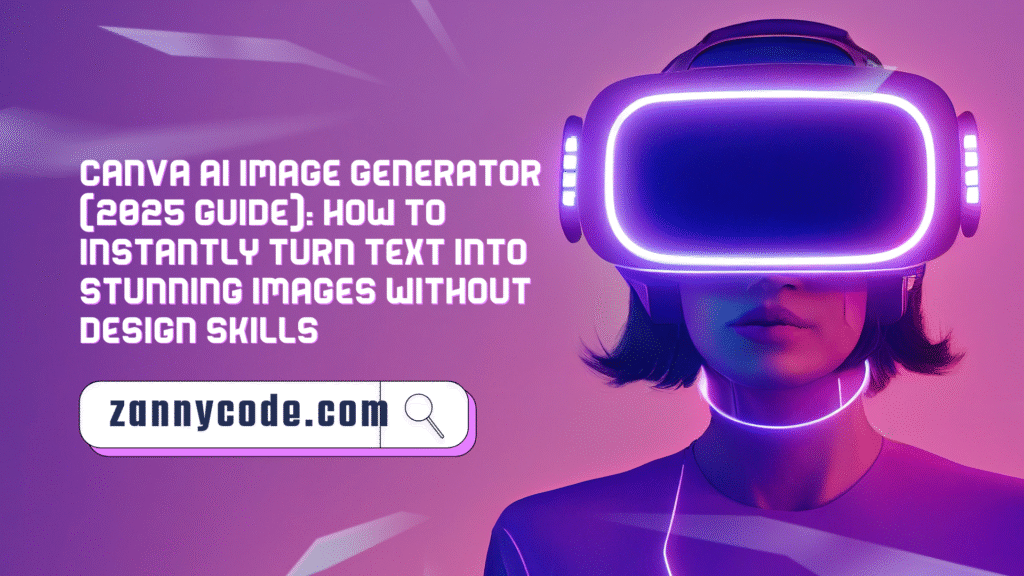
Introduction: Canva AI Image Generator: Create Stunning AI Pictures & Art in 2025
If you’re like most creators, you’ve stared at a blank screen thinking, “I need something eye-catching, but I’m not a designer.” That used to be me too — until Canva’s AI Image Generator changed the game.
Whether you’re a freelancer building client visuals, a student designing a project cover, or a content creator needing thumbnails fast, Canva’s AI tools now let you turn simple text into scroll-stopping images — no design degree needed.
In this guide, I’ll show you exactly how the Canva AI Image Generator works in 2025, what’s new, what to avoid, and how to get the best results without wasting time. Let’s break it down.
What Is the Canva AI Image Generator & Why It Matters in 2025?
The Canva AI Image Generator is part of Canva’s Magic Studio, under the feature called Magic Media. It’s a text-to-image tool that turns your prompts into unique visuals in seconds.
Instead of browsing endless stock photos or struggling in Photoshop, you simply type: “a futuristic workspace with soft lighting” — and Canva generates it.
Why it matters now more than ever:
- Content is exploding – More people are creating content than ever, and standing out visually is key.
- AI is smarter in 2025 – Canva has fine-tuned its image generator with better resolution, scene understanding, and faster rendering.
- Built-in simplicity – Unlike other AI tools, Canva combines image generation with editing, templates, and publishing in one place.
As someone who’s tested dozens of AI image generation tools, Canva hits that sweet spot: powerful yet beginner-friendly.
Pros and Cons (Real Talk)
✅ Pros:
- No learning curve – If you’ve used Canva before, using the AI image tool feels natural.
- Integrated editing – After generating, you can resize, add text, animate, or drop into a design instantly.
- Multiple styles – From photorealistic to 3D to sketch, Canva lets you choose the vibe.
- Free access – The feature works on free plans with some limits.
- Safe & policy-compliant – Canva filters out harmful prompts and avoids copyright traps.
❌ Cons:
- Limited control – You can’t edit the AI-generated elements deeply (yet).
- Prompt sensitivity – Slight changes in text can lead to very different outputs.
- No batch generation – You generate one image at a time (as of now).
Who it’s best for:
- Freelancers, bloggers, students, social media managers
Who should look elsewhere:
- Pro digital artists who need full control or multi-image workflows
How to Use Canva AI Image Generator Effectively
Here’s exactly how I use it step-by-step to create images that pop:
Step 1 – Access Magic Media
- Log into your Canva account
- Open a new design or existing project
- Go to the Apps tab on the left
- Search and click Magic Media > Choose Text to Image
Step 2 – Write a Strong Prompt
- Be specific: “A cozy reading nook with plants and fairy lights, digital art style”
- Avoid vague words like “nice” or “cool”
- Choose style (Photo, Drawing, 3D, etc.) and aspect ratio
Step 3 – Generate and Select
- Click Generate Image
- Wait 5–10 seconds
- Choose your favorite output (4 images shown per prompt)
Step 4 – Edit and Use
- Drag it into your Canva project
- Resize, add overlays, animate, or combine with templates
- Download in JPG, PNG, or use directly in your content
Tips:
- Try 2–3 variations of your prompt for best results
- Save your favorite prompts to reuse or modify later
- Experiment with different visual styles to match your brand tone
Pricing, Plans, or Alternatives
Canva Pricing for AI Image Generator:
- Free Plan: Limited daily uses, standard image quality
- Canva Pro (Paid): More generations, HD quality, and priority rendering
| Plan | AI Image Access | Quality | Extras |
|---|---|---|---|
| Free | Limited | Standard | Basic features |
| Pro | Unlimited | High-res | Background remover, Magic Resize |
Alternatives:
- DALL·E: Advanced but less beginner-friendly
- Midjourney: Artistic results but works via Discord
- Adobe Firefly: Great for professionals, Adobe-integrated
Why I still use Canva:
It’s fast, safe, and lets me drop images right into my content without switching tools.
Expert Tips from My Own Use
- Use story-based prompts – Instead of “sunset,” say “a couple walking at sunset near the Eiffel Tower, cinematic style.”
- Always choose the aspect ratio first – It affects composition more than you think.
- Edit before re-generating – If you don’t like the results, tweak your prompt rather than repeating it.
- Don’t overuse it – Blend AI images with real visuals for better authenticity.
- Test styles – Sometimes a prompt looks better in 3D or Sketch than in Photorealistic.
- Create a prompt bank – Keep a Notion or Google Doc with your best-performing prompts for faster creation.
What’s New in 2025?
- Improved realism – Faces, hands, and lighting are now more accurate
- Headshot mode – Canva AI can now generate profile-style images
- Magic Media API – Developers and brands can now integrate Canva AI into their workflows
- Logo-safe rendering – New updates allow logo-friendly image generation without pixelation
- Prompt templates – Canva now offers reusable prompt ideas for creators stuck on inspiration
- AI moderation – Real-time filtering to block NSFW or policy-violating requests
- Collaboration tools – Teams can now comment and iterate on AI visuals within Canva projects
FAQs
Is Canva AI Image Generator free?
Yes, it’s available on Canva’s free plan with limited daily uses. For higher quality images and more generations, Canva Pro offers expanded access.
Can I use Canva AI to create logos?
You can generate logo-style visuals, but for official branding, Canva recommends using their logo templates or hiring a designer. AI-generated logos may lack consistency.
What is the best way to write prompts in Canva AI Image Generator?
Be specific and descriptive. Think in scenes, styles, and moods. Example: “a vintage coffee shop corner with soft lighting, watercolor style.”
Is Canva better than Midjourney or DALL·E?
For beginners and casual creators — yes. Canva offers speed, simplicity, and seamless design integration. For advanced control, Midjourney or DALL·E might be better.
Can I download Canva AI-generated images?
Yes. After generation, you can download the images in standard formats (JPG, PNG). You can also use them in videos, presentations, or social media designs.
Can Canva AI generate realistic human faces?
Yes, the 2025 update has drastically improved human face generation. Still, results may vary depending on prompt clarity and style settings.
Is it safe to use Canva AI images for commercial projects?
Yes, Canva’s terms allow usage for most commercial designs, especially if you’re a Pro user. However, avoid using it for trademarks, logos, or identity-based visuals unless clearly reviewed.
Can I use Canva AI Image Generator on mobile?
Absolutely. Canva’s mobile app supports the Magic Media feature, letting you create AI images on the go.
What kind of styles can I generate?
Canva currently supports styles like Photo, Drawing, Watercolor, Neon, Retrowave, 3D, and more — with new style options being added regularly.
How many images can I generate per day on Canva Free vs Pro?
On the free plan, Canva allows a limited number of AI image generations per day, typically around 5–10 depending on usage and server load. Canva Pro users enjoy significantly higher limits, often with priority processing and faster rendering times.
If you hit a limit on the free plan, you’ll either need to wait for a reset or upgrade to Pro for continuous use.
Does Canva store my AI-generated images?
Yes, all generated images are saved in your project workspace and design history unless you manually delete them. This makes it easy to revisit or re-edit your designs anytime.
You can also organize them into folders or brand kits if you’re using Canva Pro.
Can I customize Canva AI images after generating them?
Absolutely. After generating, Canva lets you:
- Resize and crop
- Add text, overlays, or frames
- Apply filters or effects
- Combine with other design elements
This seamless integration with Canva’s editor is what sets it apart from tools like DALL·E or Midjourney.
Are Canva AI-generated images copyright-free?
Canva states that its AI-generated content is safe to use for personal and commercial projects, as long as it complies with their content policies. However, these images aren’t exclusive to you — others may generate similar visuals with similar prompts.
For official use (like a brand logo or exclusive campaign art), it’s best to enhance or alter the image further or consult Canva’s licensing terms.
Can I use Canva AI images in YouTube thumbnails and blog posts?
Yes, Canva AI-generated images are commonly used in thumbnails, social media posts, blog banners, and video content. Just make sure the images are relevant, not misleading, and don’t violate platform guidelines (e.g., no false claims or harmful representations).
They work especially well when combined with text or used as background layers.
What happens if I enter an inappropriate or blocked prompt?
Canva has a strict AI moderation system. If your prompt violates policy (e.g., offensive, violent, or adult content), it will return an error or a message saying the content is not allowed. This makes Canva more family-friendly and advertiser-safe compared to less-moderated AI tools.
Can I collaborate on AI image projects with a team?
Yes. Canva’s team features allow real-time collaboration. Team members can comment on AI-generated designs, make edits, and share prompts — all within the same project.
This is especially helpful for remote teams, agencies, or classrooms using Canva for content creation.
What is the Canva AI Image Generator and how does it work?
The Canva AI Image Generator is a text-to-image tool built into Canva’s Magic Media suite. You simply type a prompt like “a scenic mountain sunset, watercolor style,” and it generates a high-quality image in seconds. It’s perfect for non-designers who want to create visuals fast without switching platforms.
Is the Canva AI Picture Generator the same as the AI Image Generator?
Yes, the terms Canva AI Picture Generator and Canva AI Image Generator are often used interchangeably. Both refer to the same Magic Media tool that transforms text prompts into pictures or images using artificial intelligence.
How do I use the Canva Image Generator AI tool?
To use the Canva Image Generator AI tool:
- Open a Canva design
- Go to the “Apps” panel and select Magic Media
- Choose “Text to Image”
- Enter your prompt, select style/aspect ratio, and generate your image
It’s simple, fast, and directly editable inside Canva’s drag-and-drop editor.
Is Canva Picture AI safe and accurate?
Yes, Canva Picture AI is built with moderation filters to ensure safe outputs. It’s designed to avoid violent, explicit, or misleading content. Accuracy depends on your prompt; the more descriptive and clear you are, the better the AI results.
Can I use Canva to create AI images for free?
Absolutely. You can create AI images in Canva using their free plan, though with usage limits. Canva Pro offers enhanced generation speed, higher resolution, and more prompts per day — ideal for regular content creators.
What is the Canva AI Image Generator Mod?
The term Canva AI Image Generator Mod is commonly searched by users looking for unofficial, modded versions of Canva tools. However, Canva does not support or recommend any third-party modifications. Using a Canva Pro free team link (when available) is a safer and policy-compliant way to access premium AI tools.
Does Canva have an AI image editor?
Yes, Canva has an integrated AI image editor that allows you to edit your generated visuals right away. You can:
- Resize, crop, or flip images
- Add filters, text, or animation
- Combine with templates and branded elements
This built-in Canva AI image editor saves time by eliminating the need for external software.
Can I generate logos using the Canva AI Image Generator?
You can use the Canva AI Image Generator to create logo-style ideas or inspirations. However, for professional branding, Canva recommends using its Logo Maker tool or hiring a designer. AI-generated logos may lack the precision and scalability needed for formal branding.
Is there a Canva AI Image Generator tutorial for beginners?
Yes, Canva’s Learn section and YouTube channel offer official Canva AI Image Generator tutorials. These guides walk you through writing better prompts, choosing visual styles, and editing your AI-generated assets within Canva’s editor.
Does Canva offer an AI Image Generator API?
As of 2025, Canva has begun offering limited access to its AI Image Generator API through its developer platform. This allows enterprise users and app developers to embed Canva’s AI generation capabilities into their own systems or workflows.
What is Canva AI Image Generator Headshot mode?
The Canva AI Image Generator Headshot feature allows users to generate realistic or artistic profile images using prompts like “professional portrait of a smiling woman, natural lighting.” This is useful for mockups, avatars, or placeholder profile visuals — though it’s not designed for cloning real identities.
Can I use prompts with Canva AI Image Generator?
Yes. Crafting effective Canva AI Image Generator prompts is key to getting accurate results. Use detailed descriptions, include style references (like “oil painting” or “cyberpunk”), and define the scene clearly. Example: “a futuristic office desk setup with neon lights, 3D render style.”
How can I download images from Canva AI Image Generator?
After creating an image, simply click the download icon in Canva to save it as PNG, JPG, or PDF. The Canva AI Image Generator download feature is fast and supports standard formats for blogs, social media, and presentations.
Final Thoughts
The Canva AI Image Generator isn’t just a novelty — it’s a legit creative companion. I use it weekly to mock up blog graphics, social posts, and even product visuals.
If you’ve struggled with design or just want to speed up your workflow, it’s absolutely worth exploring.