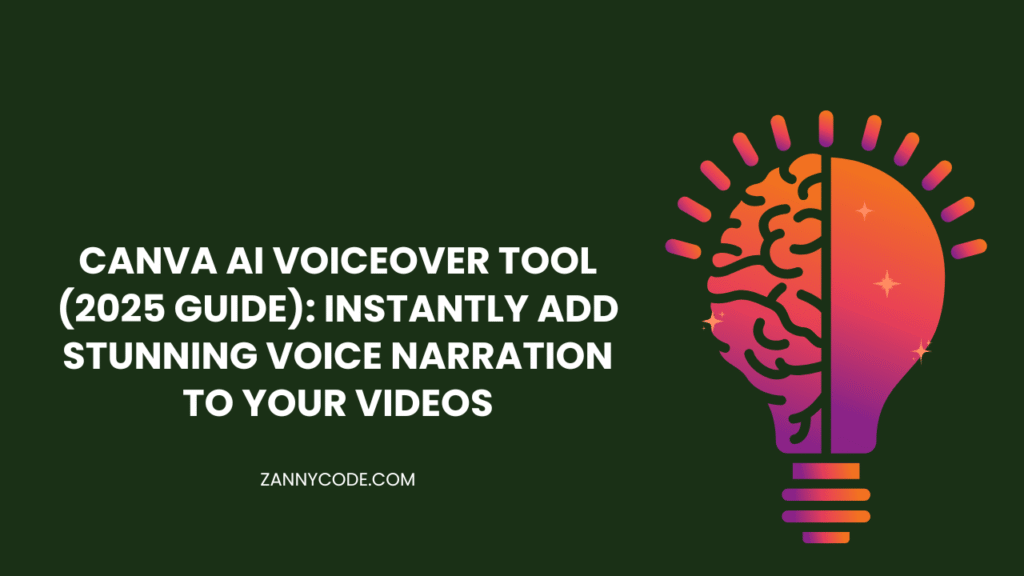
Canva AI Voiceover Tool (2025): Add Stunning Voice to Your Videos
I used to record voiceovers with a cheap mic… and it always sounded bad.
As a freelancer and content creator, I’ve made dozens of explainer videos, product walkthroughs, and social media reels over the years. But let me tell you — recording voiceovers was always the most frustrating part.
Bad audio quality. Background noise. Hours spent re-recording.
Then Canva introduced their AI Voiceover Tool — and everything changed.
Now, I can write a script, choose a voice, and get a clean, professional-sounding narration in under 2 minutes — all within Canva. No external tools. No audio editing.
If you create YouTube videos, Instagram Reels, tutorials, or social media ads, this feature is a total game-changer in 2025. In this guide, I’ll walk you through exactly how to use it, what to expect, and some real tips I’ve learned after using it for months.
Let’s get into it.
What Is the Canva AI Voiceover Tool & Why It Matters in 2025
The Canva AI Voiceover Tool is a feature inside Canva’s Magic Studio suite that converts text into natural-sounding voice narration. Think of it as text-to-speech, but smarter — directly built into your Canva videos, presentations, or reels.
It lets you:
- Convert any written script into studio-quality voice narration
- Choose from male/female voices in different accents
- Add narration directly onto timeline-based videos
- Sync audio with animations or visual elements
Why it matters in 2025:
- AI voices now sound incredibly real, with emotional tone and natural pacing
- Mobile creators can now add voice without needing mics or editing software
- Canva’s integration removes the need to use external tools like Descript or Murf
Whether you’re a teacher making a lecture video or a marketer launching a new product — this tool can save you hours and upgrade your content instantly.
Pros and Cons (From Real Use)
Here’s my honest breakdown after using it extensively.
✅ Pros
- Fast & Easy: Just type and click to generate narration
- Studio-Quality Output: No mic, no noise issues
- Multiple Voices: Choose tone, gender, and even accent
- Integrated with Canva Timeline: Easy to sync with visuals
❌ Cons
- Only available on Canva Pro (not in free plan)
- No custom voice training yet (can’t clone your own voice)
- Pronunciation errors with names/brands (you’ll need to tweak wording)
Best For:
- YouTubers, online educators, freelancers, marketers, e-learning creators
Who Might Avoid It:
- Podcasters or pro-level voice artists needing full custom control
- Brands needing highly emotional, nuanced delivery (like movie trailers)
How to Use Canva’s AI Voiceover Tool (Step-by-Step)
Here’s how to go from script to full narrated video in Canva — no mic, no editing required.
Step 1 – Open Your Canva Video Project
- Log into Canva (must have Pro plan)
- Create or open a video file or presentation with slides
- Make sure your timeline is visible at the bottom (enable if hidden)
Step 2 – Add or Prepare Your Script
- Write your voiceover script in a text box or notepad
- Keep it conversational, short, and broken into logical chunks per slide or scene
💡 Pro Tip: Use Canva Magic Write to generate rough narration if you’re stuck.
Step 3 – Add AI Voiceover
- In the left toolbar, click “Apps” → Search “Text to Speech”
- Select the “AI Voiceover” app (under Magic Studio)
- Paste your script into the text box
- Choose:
- Voice type (male/female)
- Language & accent (US, UK, Indian English, etc.)
- Tone (calm, energetic, confident)
- Click “Generate Voice”
The audio will auto-generate and appear in your project.
Step 4 – Place Voiceover on Timeline
- Drag the AI-generated voice clip onto the video timeline
- Align it with the right visuals or slides
- Trim or reposition for precise sync
💡 Tip: Use fade-in and fade-out audio settings for smoother transitions.
Step 5 – Preview & Export
- Click Preview to see how the narration syncs with your content
- Make any timing adjustments
- Once happy, hit “Download” and choose MP4 with audio
And you’re done — no audio recording, no editing apps.
Pricing & Plans (2025 Canva Voiceover Access)
The Canva AI Voiceover Tool is currently part of Canva Pro only. Here’s how it breaks down:
| Feature | Canva Free | Canva Pro |
|---|---|---|
| AI Voiceover Tool | ❌ | ✅ |
| Access to multiple voices | ❌ | ✅ |
| Audio timeline editing | ✅ | ✅ |
| Voice tone customization | ❌ | ✅ |
| Export with voice narration | ✅ | ✅ |
Canva Pro Pricing (India 2025):
- Monthly: ₹499/month
- Annual: ₹3,999/year (₹333/month equivalent)
Pro also includes Magic Design, Text Effects, Premium Templates, and more — worth it if you create content regularly.
Expert Tips from My Real Projects
Here’s what I’ve learned using Canva voiceovers for YouTube videos and reels:
1. Write Short Sentences
Long paragraphs sound robotic. Keep lines short and natural — just like you’d speak.
2. Break into Slides for Better Sync
Each slide = one voice clip. Helps with pacing and scene alignment.
3. Use AI Voice for Drafts, Record Over If Needed
Sometimes I use AI voice for drafts, then record my own later once visuals are locked.
4. Choose “Calm” or “Warm” for Explainers
These tones sound the most human for educational or tutorial content.
5. Watch for Name or Brand Pronunciation
“Canva” might be pronounced oddly — consider typing phonetically if needed.
What’s New in 2025?
2025 brought major improvements to Canva’s voice tools:
- More voices + languages added, including Hindi, Spanish, and German
- Emotion controls now allow tone shifting (calm, serious, excited)
- Voice + AI avatars integration: You can now pair voiceover with AI-generated talking heads
- Mobile integration: You can now generate and sync voiceovers from the Canva mobile app
Expect future updates with AI voice cloning, brand voice training, and auto-language translation.
FAQs (SEO-Optimized)
Can I use Canva AI voiceover for free?
No. The Canva AI voiceover tool is only available to Canva Pro users. While you can edit and export audio in the free plan, you can’t generate AI narration without upgrading.
How do I add voiceover to a Canva video?
There are two ways:
- Upload your own recording (mic, voice memo, etc.)
- Use the AI Voiceover Tool (Pro-only) to turn text into narration
Both options can be synced to the Canva timeline for full control.
Does Canva AI voice sound natural?
Yes — especially in 2025. The newer voices in Canva are trained to mimic natural pauses, tone shifts, and inflection. It’s not perfect, but for tutorials, ads, and simple narrations, it sounds shockingly good.
Is Canva voiceover good for YouTube videos?
Absolutely. I’ve used it for:
- Channel intros
- Explainer content
- Reels/Shorts narration
It’s fast, clean, and saves hours of recording time. For emotional storytelling, you may want to use your own voice — but for standard voiceovers, it’s perfect.
Are there better Canva voiceover alternatives?
Here are some:
| Tool | Free Plan | Custom Voices | Quality |
|---|---|---|---|
| Murf.ai | ❌ | ✅ | ⭐⭐⭐⭐⭐ (Pro-level) |
| Descript | ✅ | ✅ | ⭐⭐⭐⭐ |
| Lovo.ai | ✅ | ✅ | ⭐⭐⭐⭐ |
| Canva AI | ❌ (Pro) | ❌ | ⭐⭐⭐⭐ |
Best overall? Canva is fastest for design + voice together.
Best custom? Murf or Descript for pro studio work.
Final Thoughts: Use AI Voiceovers to Work Smarter, Not Harder
You don’t need a microphone, a recording booth, or editing experience anymore. With the Canva AI Voiceover Tool, all you need is your script — and a few clicks.
Whether you’re making course content, product videos, reels, or promos — this is one of the most powerful time-saving features Canva has released in years.
Try it out, experiment with the voices, and start creating content that sounds as good as it looks.