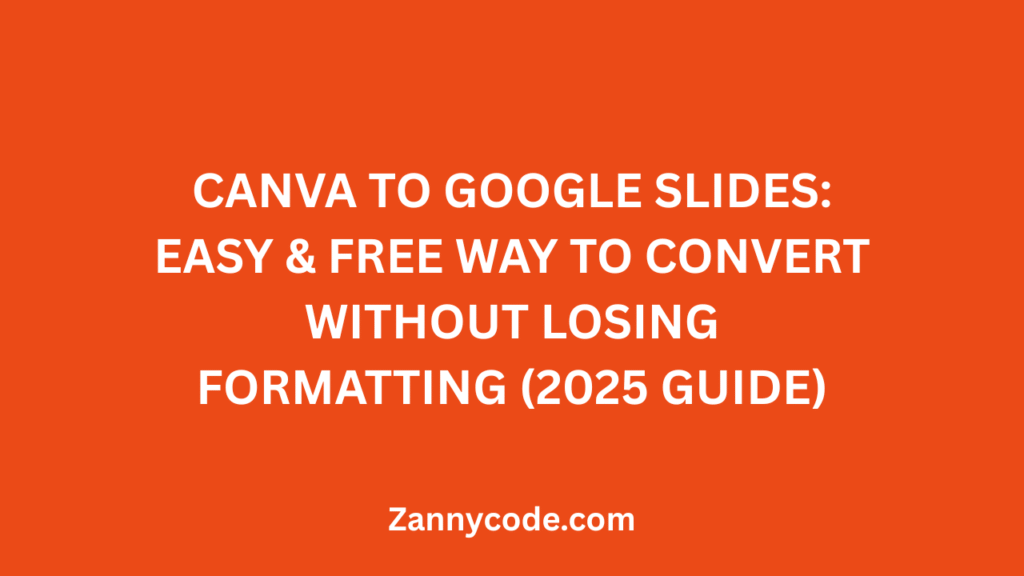
Introduction:
Have you ever created a beautiful presentation in Canva and then asked yourself, “Can I export Canva to Google Slides without ruining the design?” You’re not alone. Many users face this challenge every day—whether you’re a student trying to upload an assignment, a teacher preparing lesson slides, or a business owner pitching clients.
In this comprehensive 2025 guide, I’ll walk you through how to convert Canva to Google Slides without losing formatting. This tutorial is free, simple, and designed for everyone—from beginners to experienced creators. You’ll also learn tips to maintain formatting, avoid common pitfalls, and use updated features from both Canva and Google Slides.
Why Convert from Canva to Google Slides?
Although Canva is excellent for design and aesthetics, Google Slides is preferred for collaboration, integration with Google Workspace, and educational uses. Google Slides allows real-time editing, cloud-based sharing, and easier compatibility with Chromebooks and Google Meet.
Common Reasons to Transfer Canva to Google Slides:
- You want to collaborate with a team using real-time editing.
- You need to present on a device like a Chromebook or Android tablet.
- You want to upload your presentation to Google Drive or Classroom.
- You want to use Google Slides themes and templates.
- You need access to animations or transitions available in Google Slides.
Step-by-Step Guide: How to Convert Canva to Google Slides
Step 1: Finalize Your Canva Presentation
- Open your Canva file.
- Make sure text is properly aligned, images are positioned correctly, and spacing is consistent.
Pro Tip: Use Canva’s 16:9 presentation dimensions (1920×1080) for best compatibility with Google Slides.
Step 2: Download from Canva
- Click Share in the upper-right corner.
- Select Download.
- Choose PDF Standard or Microsoft PowerPoint (.pptx) as the file format.
- Click Download.
PDF format is best for visual accuracy. PPTX format is best if you want editable slides in Google Slides.
Step 3: Upload to Google Drive
- Visit Google Drive.
- Click + New > File Upload.
- Select your downloaded PDF or PPTX file.
Step 4: Open in Google Slides
- Locate the uploaded file in your Drive.
- Right-click on it.
- Select Open With > Google Slides.
Your Canva presentation will now open in Google Slides format.
Best File Format to Preserve Canva Formatting
| File Format | Editable in Google Slides | Formatting Accuracy | Best Use Case |
|---|---|---|---|
| No | Excellent | For printing or visual display only | |
| PPTX | Yes | Good | For editing and collaboration |
Tip: Use fonts available in Google Fonts while designing in Canva. This ensures they display correctly in Google Slides.
Key Updates in 2025 You Should Know
Improved PPTX Export from Canva
Canva has enhanced its PowerPoint export functionality in 2025. Grouped objects, fonts, and embedded elements now transfer with fewer formatting issues.
Google Slides Now Supports More Fonts
Google Slides has expanded font support, making your Canva-designed fonts more likely to appear as expected.
Faster Chromebook Compatibility
Chromebook and Android users now experience quicker uploads and smoother editing when working between Canva and Google Slides via Google Drive.
Tools to Enhance Conversion (Optional)
- CloudConvert – Convert PDF to PPTX or other formats.
- SmallPDF – Compress and clean up PDF files before uploading.
- Slidesgo – Explore free Google Slides templates for a unified look.
Use Cases: Who Should Convert Canva to Google Slides?
- Students – Easily share assignments or class projects using Google Classroom.
- Teachers – Create and distribute editable lesson slides.
- Small Business Owners – Present marketing strategies or sales reports.
- Job Seekers – Build creative resumes or portfolios.
- Freelancers and Content Creators – Collaborate with clients and teams on branded pitch decks.
Frequently Asked Questions (FAQs)
1. Can I export Canva directly to Google Slides?
No. Currently, Canva does not support direct export to Google Slides. You need to download your design as either a PDF or PPTX file and then upload it to Google Drive.
2. How do I convert Canva to Google Slides without losing formatting?
Download your design from Canva in PPTX format. Use Google-compatible fonts in Canva and avoid using too many animations or effects that may not be supported by Google Slides.
3. How do I transfer Canva slides to Google Slides on a Chromebook?
The process is the same. Download your Canva design as a PDF or PPTX file, upload it to Google Drive, and open it in Google Slides. Chrome OS supports all necessary steps.
4. Is Canva to Google Slides conversion completely free?
Yes, both Canva and Google Slides offer free versions that support this conversion process. No paid subscription is required.
5. Can I edit my Canva presentation after importing it into Google Slides?
If you use the PPTX format, most of the elements will be editable. However, some complex formatting or groupings might not convert perfectly. PDF format is not editable.
6. How can I ensure my Canva fonts look the same in Google Slides?
Use fonts from Google Fonts in your Canva design. These are more likely to render correctly in Google Slides.
7. How do I upload a Canva presentation to Google Slides?
Download your Canva design in PPTX format. Go to Google Drive, upload the file, right-click, and select “Open with Google Slides.”
8. Can I convert Canva to Google Slides online without downloading?
As of now, Canva does not offer a direct cloud-to-cloud integration with Google Slides. You must download your design and upload it manually.
9. Can you convert Canva to Google Slides with animations?
Only basic animations carry over in the PPTX format. Advanced transitions or effects in Canva may not work in Google Slides.
10. How do I import a Canva template to Google Slides?
Create your design in Canva, export it as a PPTX file, and then open it in Google Slides. You can also copy and paste elements between slides if needed.
11. Can I use Canva and Google Slides together for collaboration?
Yes, you can. While Canva excels at visual design, you can download your design as a PPTX file and then upload it to Google Slides for collaborative editing. This way, you get the best of both platforms—design flexibility and real-time collaboration.
12. What is the best file type to use when transferring Canva to Google Slides?
The best file type for editable and collaborative use is .pptx (Microsoft PowerPoint). It maintains much of the original formatting and allows Google Slides to render the file as close to the Canva version as possible. PDF is great for display but not editable.
13. Does Canva have a built-in Google Drive integration?
Yes, Canva offers integration with Google Drive, but it does not allow direct export to Google Slides. You can import images or files from Google Drive into Canva, but to get your Canva presentation into Google Slides, you still need to manually download and upload the file.
14. Can I maintain clickable links when converting Canva to Google Slides?
Yes, if you export your Canva design as a PPTX file, any hyperlinks you added in Canva will remain clickable in Google Slides, as long as the formatting is preserved during the conversion.
15. Will animations created in Canva work in Google Slides?
Animations in Canva do not fully transfer to Google Slides. Only basic transitions like fade or appear may carry over if you export as PPTX. Advanced motion effects and timing settings are likely to be lost or converted into static slides.
16. Is there a Canva to Google Slides converter tool online?
As of now, there is no official one-click online tool to convert Canva to Google Slides. However, using free tools like CloudConvert or SmallPDF, you can transform a Canva PDF into PPTX, which can then be opened in Google Slides. Just be cautious—formatting may shift during these third-party conversions.
Final Thoughts: Make the Most of Both Platforms
Converting Canva to Google Slides is easier than ever in 2025. By using the right formats and understanding the strengths of both platforms, you can take advantage of Canva’s visual power and Google Slides’ collaboration features.
Whether you are working on a school project, business pitch, or training session, this guide ensures your designs look great and work efficiently on any platform.
Want to do more? Try exporting your Canva infographics or posters to Google Docs or PDFs for even more flexibility.