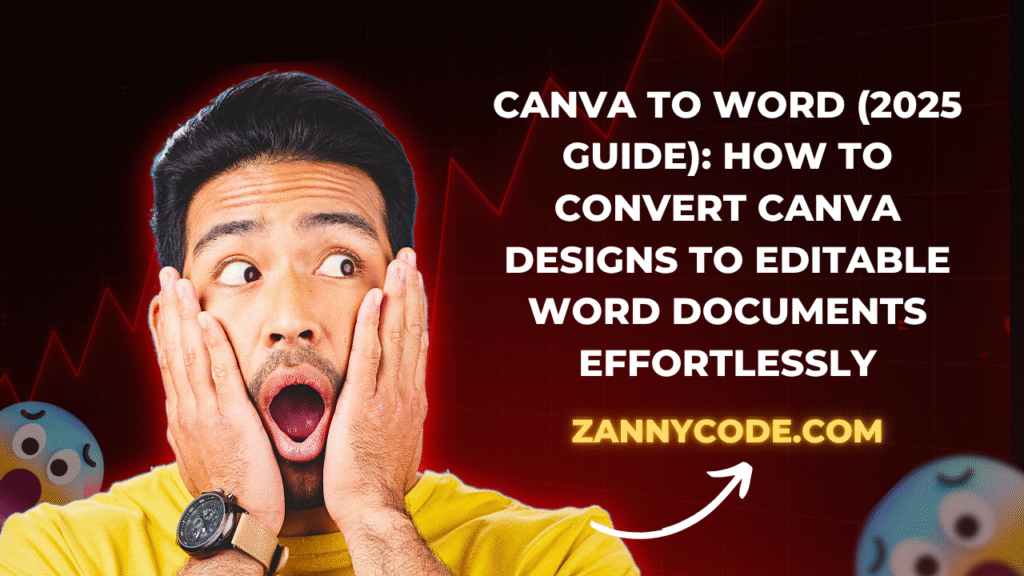
Introduction: Why Canva to Word Matters More Than Ever in 2025
If you’ve ever created a stunning design in Canva—be it a resume, proposal, letterhead, flyer, or marketing brochure—you may have faced a challenge: converting that beautifully crafted design into an editable Microsoft Word document. Whether you’re a freelancer preparing client documents, a teacher formatting lesson plans, or a business owner creating branded materials, you’ll likely need to integrate Canva visuals into Word.
In 2025, Canva has rolled out updates that simplify this once-cumbersome process. Yet many users still struggle with preserving formatting, maintaining font consistency, or finding the best method that suits their use case.
This in-depth guide will walk you through everything you need to know about converting Canva to Word—from direct exports to high-quality workarounds, all while keeping document integrity intact.
You’ll learn:
- How to export Canva designs directly to Word (.DOCX)
- Best practices for preserving formatting and layout
- Workarounds using PDF converters
- Tips for copying Canva elements into Word
- Real use cases for students, professionals, and businesses
- What’s new in Canva’s 2025 document export features
Let’s break it down, step-by-step.
How to Convert Canva to Word Using Built-In DOCX Export (2025 Update)
Step-by-Step Instructions:
- Open your Canva design
- Click on the Share button at the top right corner
- Select Download
- Under “File Type,” choose Microsoft Word (.DOCX)
- Click Download
- Open the downloaded file in Microsoft Word to begin editing
What’s Retained:
- Text content and alignment
- Most font types (depending on Microsoft Word’s available fonts)
- Simple design elements like shapes, lines, and icons
- Page structure and order
What Might Not Convert Well:
- Custom fonts not supported in Word
- Animated or interactive elements
- Layered visuals with transparent overlays
Best Use Cases:
- Resumes
- Business letters
- Invoices
- Basic flyers
This method is the most straightforward, especially for users working with Canva templates optimized for export.
Converting Canva to Word via PDF (Ideal for Complex Designs)
In some situations, the built-in DOCX export doesn’t deliver the best formatting results. That’s where using a Canva-to-PDF-to-Word workaround becomes useful.
How to Do It:
- In Canva, go to Share > Download
- Select PDF Standard or PDF Print as the file type
- Download the PDF to your device
- Visit a reputable PDF to Word converter such as:
- iLovePDF
- Smallpdf
- Adobe Online Tools
- Upload the PDF and click Convert to Word
- Download the resulting .DOCX file
Advantages:
- Preserves more complex design layouts
- Retains high image and font quality
- Works well for multi-page documents
Disadvantages:
- Some text may be converted into image layers
- Hyperlinks or embedded media may not carry over
This method is best for one-time conversions where maintaining visual layout is more critical than editability.
Copy and Paste: Quick Transfers from Canva to Word
If you’re only looking to move specific elements like a chart, block of text, or image from Canva to Word, copying and pasting may be sufficient.
How to Copy from Canva to Word:
- In Canva, select the element or group
- Use keyboard shortcut Ctrl+C (or Command+C on Mac)
- Open your Word document
- Use Ctrl+V (or Command+V) to paste
Things to Keep in Mind:
- Font substitutions may occur
- Element alignment might shift
- Limited use for complex, layered content
Use this method for quick edits or incorporating visual elements into existing Word documents.
Best Practices to Maintain Formatting Integrity
1. Stick to Common Fonts
Use widely-supported fonts like Arial, Calibri, Times New Roman, or Verdana. These fonts are compatible with both Canva and Word, reducing the risk of substitution.
2. Limit Layers and Overlaps
Word struggles with multiple overlapping design layers. Keep your Canva design simple to avoid rendering issues post-export.
3. Use Standard Page Sizes
Make sure your Canva file uses common dimensions (e.g., A4 or Letter). This ensures the Word document maintains the same page structure.
4. Preview Before Sharing
Always open the DOCX in Microsoft Word and inspect formatting before sending or printing. This will help you identify and fix issues quickly.
Real-Life Examples: When and How to Use Canva to Word
| Use Case | Recommended Method | Reason |
|---|---|---|
| Job Resume | Canva DOCX export | Keeps structure and branding elements intact |
| Academic Report Cover | Canva to PDF to Word | High visual fidelity with editable core content |
| Business Letterhead | DOCX or PDF conversion | Editable while maintaining visual branding |
| Marketing Brochure | Canva to PDF > Convert to Word | Best for preserving design-heavy layouts |
| Classroom Worksheets | Copy/paste key elements | Quick way to reuse assets in Word-based assignments |
What’s New in Canva’s 2025 Export Features
Canva has responded to years of user feedback by improving its export system significantly in 2025.
Key 2025 Enhancements:
- Native DOCX support: Convert entire documents into Word format with fewer formatting errors
- Smart Font Matching: Automatically matches Canva fonts to their closest Word equivalents
- Editable Tables and Shapes: Tables in Canva now convert into Word tables, not static images
- Improved Page Break Management: Ensures logical flow between pages when exporting multi-page designs
- Increased Template Compatibility: Canva’s business and resume templates are now optimized for Word editing
These features reduce the need for external tools and minimize post-export cleanup.
Pros and Cons of Converting Canva to Word
Advantages:
- Easy document editing after export
- Combines Canva’s design strengths with Word’s text editing flexibility
- Free tools make the process accessible to everyone
- No need for expensive third-party software
Limitations:
- Formatting inconsistencies in complex designs
- Some design features (like animations or videos) are not supported in Word
- Requires manual adjustments for high-end layouts
Frequently Asked Questions
Can I save a Canva design as a Word document for free?
Yes. Canva’s free version allows users to export their designs as Word documents. Navigate to Share > Download > Microsoft Word (.DOCX). For more complex designs, exporting as PDF and then converting via a tool like iLovePDF is a free and effective alternative.
How do I insert Canva content into an existing Word document?
You can either export your Canva design as an image (PNG or JPEG) or as a DOCX file. For images, go to Download > PNG, then use Insert > Pictures in Word. For DOCX files, copy the specific sections and paste them where needed.
What’s the best way to maintain Canva formatting in Word?
To minimize formatting changes:
- Use standard fonts
- Limit design layers
- Stick to Canva templates optimized for export
- Use the latest version of Canva (2025 or later) for improved DOCX support
Can I convert Canva letterheads or templates to Word for business use?
Yes. Create your letterhead in Canva using standard A4 size, then export as DOCX. You can continue editing the file in Word or reuse the design across multiple documents.
Does Canva support Word compatibility with resumes and CVs?
Absolutely. Canva’s 2025 resume templates are built with DOCX export compatibility in mind. Just make sure to review spacing, alignment, and font substitution after export to ensure it meets application standards.
7. Can you convert a Canva resume to a Word document?
Yes, you can easily convert a Canva resume to a Word document using either Canva’s built-in export feature or a PDF-to-Word converter.
If you’re using a standard Canva resume template:
- Open the resume design in Canva.
- Click Share > Download.
- Under File Type, select Microsoft Word (.docx).
- Download and open in Word for editing.
This method is ideal if your resume uses standard fonts and basic formatting. Canva will preserve your headings, bullet points, alignment, and spacing in the Word version. However, if your resume uses unique fonts or overlapping elements, slight formatting adjustments may be needed in Word.
Alternatively, you can download your Canva resume as a PDF, then convert it using a tool like Smallpdf or iLovePDF to generate a Word document. This works well for static, graphic-heavy resumes that don’t require a lot of text editing.
Pro Tip: If you’re submitting your resume online (especially through platforms that scan DOCX files), it’s better to use the built-in DOCX export to maintain compatibility with applicant tracking systems (ATS).
8. Why doesn’t my Canva design look the same in Word after exporting?
When exporting from Canva to Word, some visual discrepancies may appear due to differences in how Canva and Microsoft Word render elements.
Common issues include:
- Font substitution: Canva fonts that aren’t available in Word will be replaced by default fonts, which may alter the look of headings or paragraphs.
- Text alignment: Canva allows more fluid control of text positioning, which Word might reinterpret, leading to slight shifts.
- Layered objects: Overlapping images, shapes, or text in Canva may not retain their stacking order or spacing when opened in Word.
- Missing effects: Shadows, animations, or effects (like transparency) won’t transfer to Word, since DOCX doesn’t support them natively.
How to fix this:
- Stick to standard system fonts in your Canva design.
- Use a simple, single-column layout.
- Test your exported file in Word before finalizing.
The 2025 Canva export update has improved accuracy dramatically, especially for resumes, letterheads, and marketing documents, but manual tweaks may still be necessary for complex layouts.
9. How do I copy a table from Canva into Microsoft Word?
Canva doesn’t support true table structures like Microsoft Word. What looks like a table in Canva is usually a group of text boxes or shapes arranged in a grid. As a result, you can’t simply “copy and paste” a Canva table and expect it to behave like a native Word table.
Here’s what you can do instead:
Option 1: Recreate in Word
- Manually recreate the table in Word using Insert > Table.
- Copy the text from Canva cells and paste into Word table cells.
Option 2: Use PDF Conversion
- Download your Canva design as a PDF.
- Use a converter that recognizes table structures (like PDFCandy or Adobe Acrobat Pro).
- Export to Word and make adjustments as needed.
Keep in mind: this method works best if your Canva table has clear borders and consistent alignment.
Option 3: Screenshot and Insert
If your table is more visual than functional (e.g., for reports or presentations), you can:
- Take a screenshot of the Canva table
- Paste it into Word using Insert > Pictures
This preserves the design exactly, though it won’t be editable as text.
In summary, Canva tables are great for visual design, but for fully editable data, it’s best to build the table structure in Word after exporting or by inserting content manually.
10. Can I convert a Canva template into an editable Word document?
Yes, most Canva templates can be converted into Word documents using the DOCX export feature or a PDF-to-Word workaround.
Here’s how to convert a Canva template to Word:
- Choose any template (resume, brochure, flyer, proposal) in Canva.
- Customize it with your own content.
- Go to Share > Download.
- Select Microsoft Word (.docx) as the file type.
- Download and open in Microsoft Word.
Best practices:
- Use a simple layout — avoid layered images and effects.
- Choose fonts that exist in both Canva and Word (e.g., Arial, Georgia).
- Keep spacing and margins consistent for better conversion.
If you use Canva Pro templates, some premium fonts or elements may not export perfectly to Word. In such cases, exporting as a PDF and converting it with a reliable PDF-to-Word tool can sometimes yield better results.
For business documents, branded letterheads, or editable marketing assets, converting Canva templates to Word gives you the design flexibility of Canva and the text-editing power of Word.
11. How do I export Canva to Word with formatting intact?
To export Canva to Word without losing formatting, the best approach is using Canva’s native Microsoft Word (.docx) export option. Here’s what to do:
- Open your Canva design.
- Click Share > Download.
- Choose Microsoft Word (.docx) from the file type dropdown.
- Download and open the file in Word.
This export method is optimized in Canva’s 2025 update and preserves most formatting like text alignment, font styles (if available in Word), and page layout.
However, some design elements—like advanced layering or non-standard fonts—may still shift. To further protect formatting, use Canva templates designed specifically for document export, and avoid animations or overlapping elements.
If formatting is essential and you face issues, export your Canva file as a PDF and then convert the PDF to Word using tools like iLovePDF or Smallpdf.
12. Can I use Canva to Word converter tools online for free?
Yes, there are several free Canva to Word converter tools available online that help you convert exported Canva PDFs into editable Word documents. Popular options include:
- iLovePDF
- Smallpdf
- PDFCandy
- Adobe Acrobat Online
Here’s how it works:
- Export your Canva design as a PDF.
- Go to one of the free converters.
- Upload your PDF and choose Convert to Word (.docx).
- Download the converted file and open it in Microsoft Word.
These converters are especially useful when Canva’s native export doesn’t preserve layout or content properly. Keep in mind that complex elements like charts or graphics may still require manual adjustment after conversion.
If you’re using Canva regularly for professional work, it’s recommended to use the built-in Canva to Word export for better control and faster workflow.
13. Can you download Canva templates as Word documents directly?
Yes, in most cases, you can download Canva templates directly as Word documents using Canva’s export to Word feature. This is available for resumes, flyers, business letters, cover pages, and other document-type templates.
Here’s how:
- Choose a document-based template in Canva (A4 or Letter size is recommended).
- Customize your design with your content.
- Click Share > Download.
- Select Microsoft Word (.docx) and click Download.
The resulting Word file will be editable and maintain much of the original design’s structure. If your Canva template includes unique fonts or heavy graphics, the final Word document may need light adjustments.
To improve compatibility, stick to Canva templates built specifically for print or docs, avoid decorative overlays, and use web-safe fonts.
Exporting Canva to Word using built-in options is the most efficient way to turn visual templates into editable, professional documents.
14. What’s the best Canva to Word method for multi-page designs?
If you’re working with multi-page designs in Canva—like reports, booklets, portfolios, or brochures—you have two solid options for exporting to Word:
Option 1: Native DOCX Export
- Canva’s 2025 update now supports multi-page DOCX export.
- Follow Share > Download > Microsoft Word (.docx).
- The document will download with page breaks correctly inserted.
Option 2: PDF to Word Converter
- Export your design from Canva as PDF Print.
- Use a tool like iLovePDF to convert to Word.
- This often preserves visual elements more accurately across multiple pages.
For large designs, always check:
- Font continuity across pages
- Consistent margins and spacing
- Header/footer positioning
The Canva to Word export function is now optimized for multi-page support, but using PDF as an intermediate step still offers superior formatting in some cases.
15. Can Canva letterheads be used in Word documents?
Yes, Canva letterheads can be easily used in Word documents, making it simple to create branded professional correspondence.
Here are two reliable methods:
Method 1: Export as Word
- Design your letterhead in Canva using A4 or US Letter dimensions.
- Click Share > Download > Microsoft Word (.docx).
- Download the file and open it in Word to add your content.
Method 2: Export as Image or PDF
- Download your letterhead as a PNG or PDF.
- In Word, use Insert > Picture to add the image as a header.
- Adjust size and margins as needed.
Canva to Word letterhead workflows are commonly used by startups, freelancers, and educators who need quick branding without hiring a designer. Be sure your Canva file uses print-safe margins and standard fonts for smoother Word integration.
16. How do I change font size after exporting from Canva to Word?
Once you’ve exported your Canva design to Microsoft Word, adjusting the font size is simple—but it’s important to understand how text behaves after conversion.
In Canva, text is often formatted using fixed layout blocks. When exported to Word, these blocks are converted into editable paragraphs, but font scaling may be slightly different due to spacing or padding from the original design.
To change font size in Word after export:
- Open your exported Word file.
- Highlight the text you want to resize.
- Click the Home tab.
- Use the Font Size dropdown to choose your desired size.
Tips for best results:
- Avoid resizing headings or body text too much, or you may affect layout alignment.
- If the font looks off, check if Canva used a font not supported in Word. You may need to substitute it with a web-safe alternative (like Arial or Calibri).
- Line height and spacing can be adjusted under Paragraph Settings to match the original Canva style more closely.
This small formatting step helps ensure your Canva to Word document looks polished and professional.
17. Can I copy and paste from Canva to Word and still edit the text?
Yes, but with some limitations.
Copying and pasting from Canva to Word works best for text-based elements. However, unlike Word, Canva handles elements as individual layers or grouped objects, which can behave unpredictably when transferred.
To copy editable text from Canva:
- Highlight the text box in Canva.
- Use Ctrl+C (Windows) or Cmd+C (Mac).
- Open Word and use Ctrl+V to paste.
The pasted text will be editable, but:
- Font styles may not match (if the font doesn’t exist in Word)
- Special characters or spacing may shift
- Paragraph alignment may change slightly
Recommendation: For better formatting control, export your entire Canva file using Microsoft Word (.docx) or as a PDF and then convert using a third-party PDF to Word converter. These methods preserve structure more consistently.
18. Can I save a Canva flyer as a Word file for print?
Absolutely. Canva flyers can be converted into Word files for both editing and printing. This is helpful when you need to customize details in Word, such as dates, prices, or event info, without going back into Canva each time.
To convert a Canva flyer to Word:
- Finalize your design in Canva.
- Click Share > Download > Microsoft Word (.docx).
- Open in Word and make any changes.
- Save or print directly from Word.
Pro Tip: Use Canva’s Print Dimensions (A4 or Letter) when creating your flyer. This ensures that once you move the file to Word, the layout fits standard print sizes without unexpected cropping or white margins.
If you only need to add editable text in Word (while keeping design static), export the flyer as PDF or PNG, then insert it into a Word document and overlay text boxes.
19. Can I use Canva to Word export for legal or formal documents?
Yes, many professionals use Canva to Word export to create formal documents like:
- Contracts
- Business proposals
- Legal cover letters
- Formal notices
However, it’s crucial to ensure that the layout, fonts, and structure adhere to the legal or professional standards expected in your field.
Tips for formal use:
- Stick to simple, formal fonts like Times New Roman or Calibri
- Use A4 or US Letter page sizes
- Keep spacing and margins compliant with your industry standards
- Double-check formatting after export, especially line spacing and headers
Canva makes it easy to design polished letterheads and proposal templates. Once exported to Word, you can insert legal language, tables, and footnotes directly—blending style with functionality.
20. What’s the difference between Canva DOCX export and PDF to Word conversion?
Both methods help you move your Canva design into Word, but each has different advantages:
| Feature | Canva DOCX Export | PDF to Word Conversion |
|---|---|---|
| Best For | Simple, text-heavy designs | Visual-heavy or complex layouts |
| Editable in Word | Fully editable text and structure | May convert some text as static images |
| Layout Accuracy | Good, but can shift slightly | Higher fidelity for visual layout |
| Font Handling | May substitute missing fonts | Depends on the converter used |
| Speed | Fast, direct from Canva | Requires extra step (PDF → Word conversion) |
Recommendation:
- Use DOCX export for resumes, letters, and editable documents
- Use PDF to Word for flyers, infographics, or brand guides with complex layouts
Both methods are free and easy to implement, so choose based on your document’s purpose and complexity.
21. Is Canva to Word the right choice for academic documents?
Canva to Word conversion can be a helpful tool for students and educators, especially when designing visually engaging documents like cover pages, assignment headers, or presentation handouts. However, it may not be ideal for long-form, text-dense academic work like research papers or dissertations.
For simple academic use cases:
- Create your design in Canva (e.g., title pages or report visuals).
- Export to .docx using Canva’s Microsoft Word export feature.
- Open in Word and add your academic content with proper formatting.
Why use this method?
- You maintain visual flair without sacrificing Word’s formatting flexibility.
- You can add page numbers, citations, and references natively in Word.
- It’s ideal for portfolios, project summaries, or school reports.
While canva to word export is not perfect for academic manuscripts, it bridges creativity and functionality well for most student-facing tasks.
22. Can I integrate Canva to Word in collaborative workflows?
Yes, Canva to Word is increasingly used in team environments where design and document creation intersect. For example, a marketing team can design a report cover in Canva, export it to Word, and then pass it to content editors for final copy adjustments.
Workflow example:
- Designer creates the visual layout in Canva.
- Exports the file using Canva to Word (.docx).
- Writer or Editor opens it in Word to input long-form content or make textual edits.
- Final document is shared as Word or PDF.
This Canva to Word collaboration model is ideal for:
- Teams that use both design and documentation tools
- Remote workers needing editable file handoff
- Small businesses managing proposals, reports, or branded templates
To avoid overwriting changes, use cloud tools like OneDrive or Google Drive to store the Word file after export.
23. What are the common mistakes to avoid when using Canva to Word?
While canva to word is a convenient export solution, some common mistakes can impact formatting, usability, or professional appearance.
Here are the top pitfalls to avoid:
- Using non-standard fonts: Stick to system fonts like Arial, Calibri, or Times New Roman for better compatibility after export.
- Designing with custom page sizes: Canva to Word works best with A4 or Letter dimensions.
- Overlapping design elements: Word doesn’t support complex layering. Flatten your design for cleaner export.
- Ignoring margins and bleed: Leave space on the edges, especially if the Word document will be printed.
- Not testing the file: Always preview the exported Word file before sending it to clients or collaborators.
By following these tips, your canva to word workflow will feel more seamless and professional—whether for resumes, marketing assets, or business documents.
24. Can Canva to Word handle multi-language documents?
Yes, canva to word workflows can support multi-language content, but with a few caveats. Canva itself allows the use of various language scripts—Latin, Cyrillic, Arabic, Devanagari, etc.—but font support becomes crucial when exporting to Word.
Here’s what to do:
- Choose universal fonts like Arial Unicode, Noto Sans, or Tahoma, which support multiple language sets.
- Avoid decorative fonts that might break during export or fail to render in Word.
- After exporting, double-check special characters, punctuation marks, and line spacing in Word.
This is especially useful for businesses or educators preparing bilingual brochures, curriculum, or global communication material.
While canva to word is not a full-fledged localization tool, it can handle basic multilingual content when you pay attention to font compatibility.
25. Can Canva to Word be used for creating editable templates for clients?
Absolutely. If you’re a designer or digital service provider, offering editable Word templates created in Canva can be a unique value-add.
Here’s how it works:
- Design a branded template in Canva (e.g., invoice, proposal, resume).
- Export using the canva to word method.
- Open in Word, clean up spacing and check font compatibility.
- Save as a .docx template and deliver to your client.
This allows your clients—who may not be comfortable in Canva—to edit content directly in Microsoft Word. It combines Canva’s design appeal with Word’s wide accessibility.
Pro Tip: Include instructions within the Word file, like placeholder text or editing notes, so clients can navigate the file easily.
Whether for business documents, brand kits, or coaching materials, canva to word conversion opens up new opportunities for freelance designers and agencies alike.
Final Thoughts: Combine the Power of Canva and Word
Designing in Canva gives you creative control. Editing in Word gives you formatting flexibility. In 2025, combining both platforms has never been more seamless.
Whether you’re building resumes, reports, business letters, or lesson plans, this guide should help you transition from design to document with confidence.
Explore Canva’s built-in export features, use external tools when needed, and follow formatting best practices to ensure your documents always look professional—no matter where they end up.