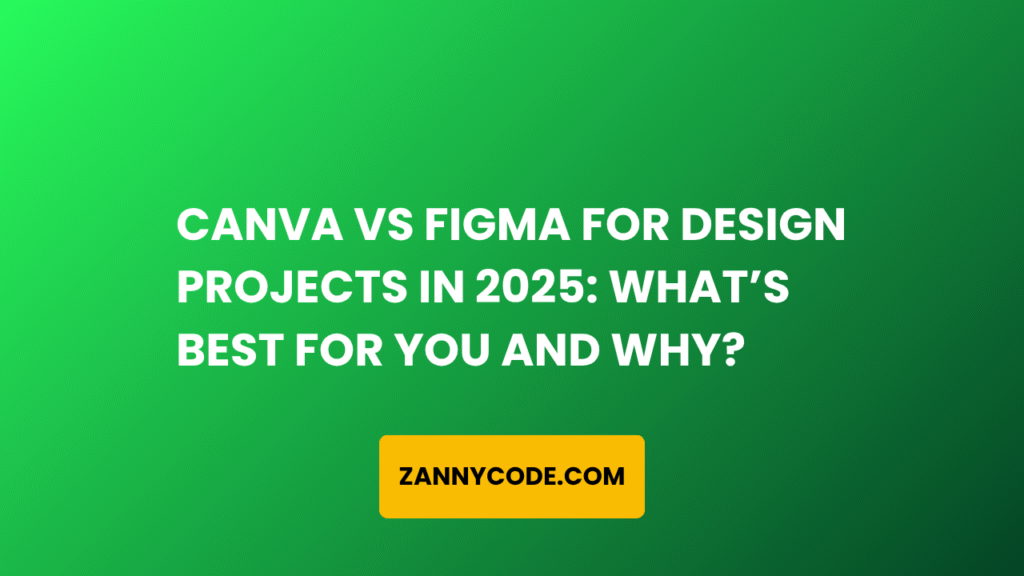
Introduction: Canva vs Figma Isn’t Just a Design Debate—It’s a Productivity Game-Changer
If you’ve ever stared at your screen wondering, “Should I use Canva or Figma for this project?” — you’re not alone. Whether you’re designing a pitch deck, social media posts, a website UI, or a classroom handout, choosing the right design platform can save (or cost) you hours of time and tons of frustration.
In 2025, Canva vs Figma is more than a battle of tools. It’s about who they serve, what they do best, and how they fit into your workflow — especially with the rise of AI tools like Canva Magic Studio and Figma AI Assist.
So in this post, I’ll break down the real differences between Figma and Canva, with personal insights, pricing comparisons, use cases, and which tool works best for your project goals — no fluff, just what you need to know.
Table: Quick Comparison – Canva vs Figma (2025)
| Feature | Canva (2025) | Figma (2025) |
|---|---|---|
| Target Users | Non-designers, marketers, educators | Designers, devs, UX teams |
| Best For | Social media, presentations, quick visuals | UI/UX, web/app design, prototyping |
| Collaboration | Real-time, simple | Real-time, dev handoff, comments |
| Templates | 100K+ ready-made | Fewer, more technical |
| AI Tools | Magic Design, Magic Write | AI Auto Layout, Figma AI Assist |
| Offline Mode | Limited | Available with Figma Desktop |
| Pricing (Free Plan) | Generous | Limited team features |
| Learning Curve | Very Easy | Moderate |
Canva vs Figma: Who Should Use What (2025 Use Cases)
🎯 Use Canva if you:
- Are a small business owner, marketer, teacher, or student
- Want fast, beautiful results with drag-and-drop simplicity
- Need templates for social media, resumes, infographics, or presentations
- Don’t want to learn UI/UX design principles
- Prefer a content-first, template-rich experience
- Need quick collaboration on simple visuals
🔎 Tip: Canva’s Magic Studio now includes AI image generation, text-to-video, and auto-branding—a major upgrade for creators in 2025.
🧠 Use Figma if you:
- Are a UI/UX designer, front-end dev, or product team member
- Need responsive design, component libraries, and prototyping
- Want pixel-perfect control and dev-ready exports
- Collaborate deeply with developers using Inspect Mode
- Prefer to build design systems and use Figma plugins
- Work on web apps, mobile UIs, or SaaS interfaces
🛠️ Bonus: Figma’s new AI-powered layout suggestions and component auto-generation in 2025 speed up workflow like never before.
Pricing Comparison: Canva vs Figma in 2025
| Plan | Canva (2025) | Figma (2025) |
|---|---|---|
| Free | Yes – most templates, Magic Write | Yes – limited team collaboration |
| Pro | $12.99/month – full suite + AI | $12/month/editor – design tools |
| Teams/Enterprise | Starts at $14.99/month | From $15–$45/month/editor |
| Value for Money | ✅ Excellent for non-designers | ✅ Worth it for UI/UX professionals |
💡 Canva vs Figma Pricing Tip: Canva is better value for general content creation, while Figma’s pricing pays off when building design systems or interactive prototypes.
Canva vs Figma: Design Styles & Interface Differences
Canva’s Interface:
- Beginner-friendly
- Drag-and-drop editing
- Template-based system
- Ideal for creating visual content fast
Figma’s Interface:
- Layer-based, more technical
- Advanced features like vector editing
- Built for professional design workflows
Canva Whiteboard vs Figma Whiteboarding Tools
- Canva Whiteboard (2025): Great for remote teams, brainstorming, and simple project flows with stickers, templates, and AI tools.
- Figma Whiteboard (via FigJam): Interactive, collaborative, better suited for product mapping, UX flows, and technical diagrams.
Canva vs Figma for Presentations and Slides
- Canva for Presentations:
- 1000s of slide templates
- Built-in animations and stock images
- Auto-sync with brand kits
- Figma for Slides:
- Requires manual setup
- Better for custom slide design
- Excellent for interactive product demos
Canva vs Figma for Social Media Graphics
Canva dominates here.
- 10x faster to create Instagram posts, Facebook covers, YouTube thumbnails
- Pre-sized templates and auto-saving to content calendar tools
- Figma can do it — but it’s slower unless you’ve built your own components
Canva vs Figma for Web Design and Prototyping
- Figma for Web Design:
- Industry standard for UI/UX workflows
- Auto Layout, Dev Handoff, Prototyping, Responsive Breakpoints
- Canva for Web Design:
- Basic landing pages, link-in-bio sites (via Canva Websites)
- Not built for production-level designs
What’s New in 2025: Game-Changing Features
- Canva Magic Studio: AI-generated designs, brand kits, and multi-format exports in one click
- Figma AI Assist: Automated design suggestions, error detection, and layout fixes
- Enhanced cloud performance, offline syncing in Figma desktop, and collab-first features in Canva Teams
Expert Tips: How to Choose the Best Tool
- Use Canva for speed, pre-made content, and small business visuals
- Use Figma for control, collaboration, and interface design
- Combine both: Canva for marketing assets, Figma for app or product UX
FAQ:
❓ Is Canva or Figma better for beginners in 2025?
Answer: Canva is generally better for beginners. Its drag-and-drop editor, rich templates, and Magic Design tools make it ideal for non-designers. Figma has a steeper learning curve, but for those interested in UI/UX, it’s worth learning in 2025.
❓ Can Figma replace Canva for social media or print designs?
Answer: Not really. Figma is powerful but lacks the ready-to-go social media templates and assets Canva offers. Canva is still the best tool for quick visual content, especially for platforms like Instagram, Pinterest, and LinkedIn.
❓ How does Canva vs Figma pricing compare in 2025?
Answer: Canva’s Pro plan offers more value to content creators and businesses, while Figma’s pricing suits design teams needing advanced features. Canva includes branding kits, templates, and AI tools in one plan, while Figma charges per editor and tier.
❓ Is Figma similar to Canva for presentations?
Answer: Only on the surface. Canva is tailored for presentations with easy animations and pre-built layouts. Figma can build slides, but it’s more suited for interactive design or product-focused presentations rather than slideshows.
❓ Which platform is better for teams?
Answer: For design teams working on UI/UX, Figma wins with live collaboration, prototyping, and handoff tools. For content teams or classrooms, Canva’s team folders, whiteboards, and brand kits are more practical and easier to onboard.
❓ What are the key differences between Canva and Figma?
Answer:
The key differences between Canva and Figma lie in their core audience, purpose, and design flexibility. Canva is a template-based platform best for quick visual content like social media graphics, resumes, and presentations. It’s ideal for non-designers or those who want speed and ease.
Figma, on the other hand, is a UI/UX design tool built for interface and product design. It supports advanced features like prototyping, vector editing, developer handoff, and real-time team collaboration. While Canva is fast and user-friendly, Figma offers deep customization and design control.
❓ Can Canva and Figma be used together in a workflow?
Answer:
Yes, using Canva and Figma together can streamline many modern design workflows. For example, you can:
- Create product mockups in Figma and export graphics for marketing in Canva.
- Design high-fidelity UI in Figma, then build social ads and explainer slides in Canva.
- Use Canva’s Magic Design AI to quickly visualize ideas, then refine and structure them in Figma.
This hybrid approach works especially well for teams with both designers and content creators, allowing each to work in the tool that suits their skill set best.
❓ Is Canva better than Figma for A4 documents and printable designs?
Answer:
Yes, Canva is generally better suited for creating A4 documents, flyers, brochures, and printables. It offers preset sizes, print-safe margins, drag-and-drop design, and integration with print services. Figma can design for A4, but it’s not optimized for print output — it’s better for screen-based design.
In 2025, Canva even includes AI tools like Magic Resize and auto-branding, making it ideal for quickly adapting designs across multiple formats and sizes for both digital and print.
❓ Which is more beginner-friendly: Canva or Figma?
Answer:
Canva is far more beginner-friendly than Figma. With a highly intuitive interface, thousands of templates, and built-in tutorials, Canva is perfect for teachers, students, small businesses, and anyone with zero design experience.
Figma, while incredibly powerful, requires some understanding of design principles. Beginners can still learn it, especially with free resources and Figma’s onboarding flows, but it does come with a steeper learning curve.
❓ Does Figma offer templates like Canva?
Answer:
Figma offers templates — but not at the scale or style Canva does. Figma templates are mostly geared toward UI/UX design systems, dashboards, mobile layouts, and wireframes. They’re built for structure and functionality more than style.
Canva, however, has over 100,000+ visual templates covering everything from business cards to Instagram posts, presentations, and even YouTube intros — with customizable graphics and animations.
❓ Can I use Figma or Canva for team projects?
Answer:
Absolutely. Both Canva and Figma offer powerful collaborative features, but they cater to different team needs:
- Figma for Teams: Ideal for product teams, UI/UX workflows, and dev-design handoff. Features include live editing, version control, commenting, and role-based access.
- Canva for Teams: Perfect for marketing teams, educators, or businesses. It includes shared folders, brand kits, whiteboards, and content approval flows.
In 2025, both platforms support real-time collaboration, but Figma is better for design-heavy teams, while Canva fits content and visual teams.
Conclusion: Canva or Figma — It Depends on What You Create
Choosing between Canva vs Figma in 2025 isn’t about which one is better overall — it’s about which one is better for you.
If you need fast, polished content without design experience, Canva is unbeatable. If you’re designing apps, interfaces, or products, Figma is your go-to.
Still unsure? Try both. Canva’s free version is great for testing, and Figma’s starter plan gives you a feel for UX workflows.