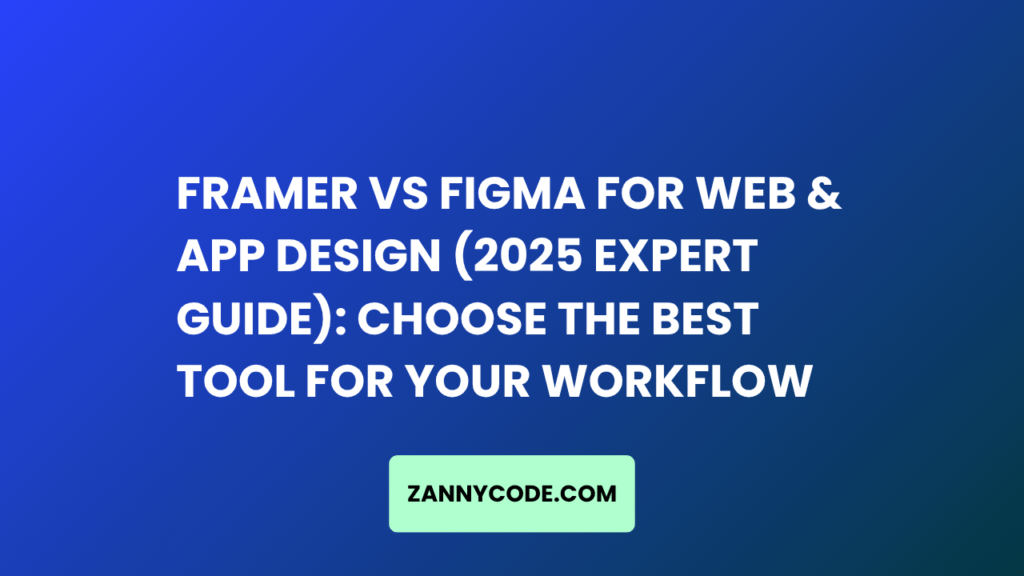
Introduction
If you’re stuck between Framer vs Figma for your next web or app design project, you’re not alone.
Here’s the truth: both platforms have evolved dramatically — and choosing the wrong one could slow down your workflow, frustrate your team, or limit your project’s potential.
In this 2025 guide, I’ll break down Framer vs Figma with real user insights, the latest feature updates, and clear use cases for designers, startups, and product teams. Whether you’re building a startup landing page or prototyping a full SaaS app, I’ll help you decide which tool fits your needs.
🔍 Quick Comparison: Framer vs Figma (2025 Snapshot)
| Feature | Figma | Framer |
|---|---|---|
| Best For | UI/UX design, Prototyping, Collaboration | Interactive websites, Animations, Landing pages |
| Ease of Use | Easy for beginners | Slight learning curve |
| Real-Time Collaboration | ✅ Excellent | ✅ Strong (slightly behind Figma) |
| Design to Code | ✅ Dev handoff (Inspect mode) | ✅ No-code site export, Live preview |
| AI Tools (2025) | Magic Auto Layout, Figma AI Plugins | Framer AI (full-page generation) |
| Responsive Design | ✅ Advanced layout grid, constraints | ✅ Built-in fluid responsiveness |
| Pricing (Free Tier) | ✅ Available | ✅ Available |
| Code Export | ✅ Inspect / Code snippets | ✅ Publish live pages, full export |
| Plugins/Extensions | 1000+ Plugins | Limited but growing |
🎯 What’s New in 2025?
Figma in 2025
- AI-powered design assistant helps with layout, content suggestions, and design corrections.
- Improved FigJam integrations for better brainstorming.
- Dev Mode rolled out in beta for real-time code-ready collaboration.
Framer in 2025
- Framer AI lets you build full sites with a prompt.
- Scroll-based animation builder for stunning hero sections.
- One-click domain publishing for startups and creators.
🛠️ Figma: Best for Prototyping, UX/UI, and Collaboration
If you’re working with teams, iterating fast, and need robust prototyping tools — Figma is a winner.
✅ Why Choose Figma:
- Live collaboration (like Google Docs)
- Powerful auto-layout for responsive designs
- Advanced prototyping with transitions and overlays
- 1000+ plugins: charts, icons, avatars, lorem ipsum
- Works great for apps, dashboards, SaaS tools
Use Case: You’re a product designer working with developers, and your team needs pixel-perfect handoff with specs. Figma’s dev mode, components, and layout grids will save hours.
🎨 Framer: Best for Designers Who Want Live, Interactive Websites
Framer has moved from a prototyping tool to a full no-code site builder with real animations, live components, and even e-commerce integrations.
✅ Why Choose Framer:
- Real-time animations (scroll, fade, parallax)
- AI-generated landing pages with Framer AI
- Publish sites instantly with free/paid domains
- Better performance and interactivity than Webflow in some cases
- Ideal for personal portfolios, SaaS landing pages, and MVPs
Use Case: You’re a solo founder or indie hacker launching a new SaaS. You want stunning visuals + fast deployment — without touching code.
🤖 Framer AI vs Figma AI: The 2025 AI Battle
| AI Feature | Figma AI | Framer AI |
| Layout Suggestions | ✅ Yes | ✅ Yes |
| Auto-Component Generation | ✅ Yes | ❌ Not yet |
| AI Text/Image Fill | ✅ With plugins | ✅ Built-in |
| Full Page Creation from Prompt | ❌ Not yet | ✅ Yes |
Verdict: Framer is ahead in AI for generating full web pages. Figma is stronger in AI-supported design assistance.
🤝 Team Collaboration
| Feature | Figma | Framer |
| Multi-user collaboration | ✅ Excellent | ✅ Strong |
| Version control | ✅ Built-in | ✅ Built-in |
| Shared component library | ✅ Design systems + variables | ✅ Components |
Pro Tip: If you’re in a design agency or working across teams, Figma’s collaboration tools are hard to beat.
🧩 Plugin Ecosystem
- Figma: 1000+ plugins (charts, icons, stock images, accessibility tools)
- Framer: Limited plugins but growing (Lottie animations, analytics, etc.)
If you rely on plugins for speed and consistency — Figma wins.
💸 Pricing Comparison (2025)
| Tier | Figma | Framer |
| Free | ✅ Yes (3 Figma files, unlimited viewers) | ✅ Yes (up to 1 site, framer.ai domain) |
| Pro | $12/editor/month | $15/site/month |
| Business | $45/editor/month | Custom pricing |
⚖️ Framer vs Figma: Which One Should YOU Choose?
✅ Choose Figma if you:
- Work in teams (especially remote)
- Need developer handoff features
- Want plugin flexibility
- Focus on wireframes, UX flows, app UIs
✅ Choose Framer if you:
- Want to launch sites or MVPs quickly
- Need scroll/animation interactions
- Prefer visual design + no-code publishing
- Want built-in AI for site generation
🔍 FAQs:
1. Is Figma better than Framer for landing pages?
Answer: It depends on your goal. Figma is great for designing the layout and collaborating on structure, but you’ll still need to hand it off to a developer or export the design elsewhere. Framer, on the other hand, lets you build and publish fully responsive landing pages with animations, scroll effects, and AI-generated content — no code required.
If speed and interactivity matter more, Framer wins. If detailed UX planning is your priority, Figma is ideal.
2. Should I prototype in Figma or Framer?
Answer: For app interfaces, user flows, and static prototyping — Figma is more mature and collaborative. But if your prototype needs real interactions like scrolling, transitions, or animation tied to live components, Framer is stronger.
Many teams use Figma to design, and Framer to test live versions.
3. Can Framer replace Figma?
Answer: Not entirely. Framer excels in building high-fidelity websites fast, but it lacks some of Figma’s collaboration depth, plugin library, and complex design system support.
In many workflows, Figma remains the foundation, while Framer complements it during launch.
4. What are the key differences between Figma and Framer in 2025?
Answer:
- Figma is a robust design + prototyping tool used by UX/UI teams
- Framer is a powerful visual development tool to launch real sites
- Figma offers more granular control over layout, components, and systems
- Framer lets you build and deploy with minimal setup
Use both depending on your role: designer vs builder.
5. Is Figma better than Framer for responsive web design in 2025?
Figma and Framer approach responsive design differently, and which is “better” in 2025 depends on your project type and team needs.
Figma is widely favored for responsive design workflows thanks to:
- Auto layout features that mimic CSS flexbox
- Constraints that adapt designs to multiple screen sizes
- Layout grids for pixel-perfect responsiveness
- A growing number of responsive UI kits and plugins
Figma’s strength lies in how it lets designers create and test responsive behaviors visually — making it ideal for UI/UX designers and product teams. It’s also more familiar to developers since it mirrors front-end logic.
Framer, on the other hand, excels in live responsive previews and direct publishing:
- You can design and instantly see how elements respond on real devices.
- It uses real code under the hood, meaning responsiveness isn’t just simulated — it’s functional.
- Framer’s auto-sizing, viewport settings, and interactive containers make it powerful for high-fidelity designs that go live quickly.
👉 Bottom Line:
- Use Figma for complex design systems, team collaboration, and developer handoff.
- Choose Framer if you want to prototype and launch a responsive live site fast — with built-in animations and interactivity.
For most teams, a hybrid workflow works well: design in Figma, prototype or publish in Framer.
6. Should I use Figma or Framer for SaaS product design in 2025?
Designing for SaaS in 2025 requires tools that are collaborative, scalable, and built for iteration — and both Figma and Framer offer great strengths.
Why many SaaS teams start with Figma:
- It offers collaborative, cloud-based editing that works across teams
- Easy to build design systems for brand consistency
- Dev handoff tools and inspect features streamline engineering workflows
- Ideal for wireframes, user flows, A/B variations, and stakeholder reviews
Figma also integrates with FigJam for brainstorming and allows plugins like Autoname, Iconify, and accessibility checkers, which are often required in SaaS workflows.
Where Framer shines in SaaS:
- Perfect for landing pages, onboarding flows, or MVPs that need to go live
- Real-time preview and direct site publishing with no-code
- Clean animations and scroll interactions that impress investors or early adopters
- Useful when building product marketing sites or testing multiple site versions quickly
👉 The smart 2025 SaaS workflow:
- Design your product UI in Figma
- Ship and test your landing pages or prototypes in Framer
This combo gives you scalability + speed. Use Figma for internal UX and Framer for user-facing touchpoints.
7. Can Framer replace Figma for a complete product design workflow in 2025?
Framer has made huge strides in 2025 — especially with the rise of AI-assisted design and real-time publishing — but it still doesn’t fully replace Figma for end-to-end product design.
Here’s where Framer excels:
- Live prototyping and instant publishing — no devs needed
- AI-generated websites and components that adapt to user needs
- Real-time responsiveness and built-in animations
- Perfect for startups launching fast, agencies building portfolios, or teams testing MVPs
However, Framer’s design environment is still more developer-adjacent. It lacks some of the UX design depth and system management tools that Figma users rely on, such as:
- Detailed component libraries and variants
- Nested auto-layouts for complex interface architecture
- Fine-grained design tokens and system documentation
👉 Bottom Line:
Framer is amazing for visual storytelling, portfolio sites, landing pages, and animated prototypes. But for larger apps, multi-screen flows, and detailed system-level UX — Figma remains the go-to.
That said, some 2025 teams use Framer-only workflows successfully. It all comes down to your team structure, skill level, and goals.
8. What are the key differences between Figma components and Framer components in 2025?
Though both tools offer reusable design elements called “components,” they operate very differently under the hood.
In Figma, components:
- Are used to build consistent UIs across large-scale projects
- Support variants, states, and auto layout
- Allow nested components, making them ideal for full design systems
- Are non-functional — they don’t behave like live code but simulate design behavior
- Work seamlessly with Figma libraries and team design systems
In Framer, components:
- Can be interactive and functional out of the box (with logic)
- Are built using React-style properties (you can add code if needed)
- Support animations, scroll effects, click states, conditional rendering
- Work like modular blocks that you can reuse across pages and projects
- Allow you to build production-ready websites with zero code
👉 Key takeaway:
- Use Figma components for structured design, documentation, and handoff
- Use Framer components when you want interactive, no-code UI blocks that feel alive
In 2025, many creators are blending both: designing in Figma, then turning ideas into Framer components for the web.
9. Is Framer better than Figma for animated website prototypes?
Yes — Framer is better than Figma for animated prototypes in most cases, especially when you need interactions that mimic the real web experience.
Why Framer wins for animation:
- Built-in scroll-based animations, transitions, parallax, and 3D effects
- No need for third-party plugins or coding
- Responsive breakpoints that animate naturally across screen sizes
- You can publish your animations live, not just simulate them
In 2025, Framer’s new AI animation assistant also lets you describe what you want (e.g., “fade in this block on scroll”) — and it builds the effect for you.
Figma’s limitations for animation:
- Relies on Smart Animate — decent but basic for interactions
- Limited to simple transitions, overlays, and page flows
- No live scroll behavior or viewport-based triggers
- More suited for UX walkthroughs, not full motion design
👉 If you’re pitching a new product, demoing a site, or showcasing creative work, Framer will impress clients more with motion and realism. If you’re focusing on UX flows or team handoff, Figma does the job well.
10. Can I export designs from Figma to Framer in 2025?
Yes — you can export from Figma to Framer, and in 2025, this process is more seamless than ever, thanks to updated plugins and better integration.
Here’s how it works:
- Design in Figma as usual — build your layout, set up components, use auto layout
- Use the Framer Figma Plugin — which lets you export frames, groups, text, and images
- Import the assets directly into your Framer canvas
- Framer auto-converts layouts and positioning into editable visual blocks
- From there, you can add animations, scroll behavior, interactions, and even publish the site
🔧 Pro Tips:
- Stick to simple Figma structures for cleaner Framer imports (avoid excessive nesting)
- Export in sections if you’re working with large pages
- Use frame naming conventions for faster editing inside Framer
👉 Use case in 2025:
- Create a beautiful visual design system in Figma
- Export to Framer for launch-ready landing pages or animated product demos
It’s a powerful combo that’s gaining popularity — especially for SaaS teams, freelancers, and startup marketers.
🚀 Conclusion: Final Thoughts on Framer vs Figma
There’s no one-size-fits-all answer in 2025. Figma is unbeatable for UX design, prototyping, and team work, while Framer shines for launching polished websites and creating scroll-based animations.
Many teams now use both together — designing in Figma, then exporting or rebuilding in Framer.
👉 Pro Tip: If you’re just starting and want one tool, pick based on your goal: build? Framer. Design and hand off? Figma.