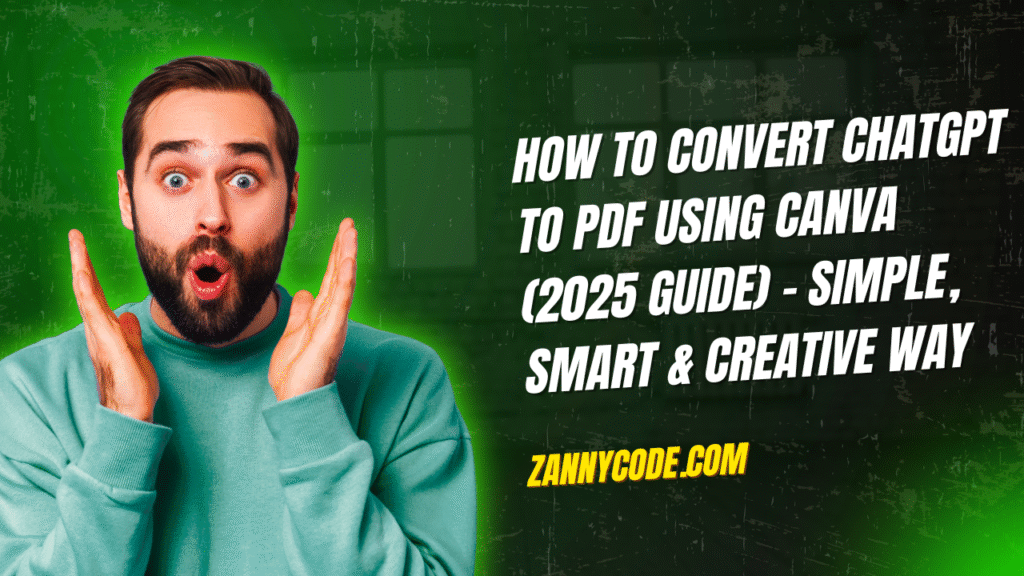
Introduction:
If you’ve ever attempted to save a ChatGPT conversation as a PDF, you know how messy the results can be. Random line breaks, lost formatting, and an overall unpolished appearance often ruin what could have been a valuable document. In 2025, there’s a far more effective solution: Canva.
This detailed guide will walk you through the latest methods to convert ChatGPT outputs into beautifully formatted PDFs using Canva. It’s a process designed for students, educators, bloggers, marketers, and anyone looking to present AI-generated content professionally.
Why Convert ChatGPT to PDF?
ChatGPT is increasingly used across professions to generate ideas, summarize topics, provide writing assistance, and answer questions. Saving this content for reference, distribution, or printing can be essential.
Here are some common reasons to convert ChatGPT conversations to PDF:
- Students capturing study notes or assignments
- Educators preparing lecture material
- Business owners documenting strategy sessions
- Bloggers repurposing content for lead magnets
- Professionals archiving AI-generated reports
However, the raw output from ChatGPT is plain and lacks visual structure. That’s where Canva comes in—a design platform that enhances and exports content in polished, user-friendly formats.
Benefits of Using Canva for ChatGPT to PDF Conversion
- Offers design control and customization
- Compatible with brand elements (colors, fonts, logos)
- Allows easy formatting with templates
- Accessible on mobile and desktop platforms
- Integrates AI-powered formatting and design features
- Exports high-quality PDFs (standard and print-ready)
Step-by-Step Guide: Convert ChatGPT to PDF Using Canva
Step 1: Copy ChatGPT Content
Start by selecting the content from your ChatGPT session that you want to convert. Avoid copying entire threads with unnecessary system prompts. Focus on:
- Key responses or explanations
- Important prompts and answers
- Bulleted or structured content
Use copy-and-paste commands and clean the content slightly before pasting into Canva.
Step 2: Open Canva and Create a New Document
- Visit www.canva.com
- Log in or sign up for a free account
- Search for “A4 Document,” “PDF,” or “Ebook”
- Choose a blank layout or a clean template that supports text formatting
Step 3: Paste and Format Your Text
Click on “Text” in Canva’s left-hand menu and add a new text box. Paste the ChatGPT output. From here:
- Adjust font size and style to improve readability
- Use bold, italics, and bullet points for structure
- Break long texts into sections with headers
- Add page breaks or spacers to manage flow
Step 4: Apply Canva Design Elements
Use Canva’s design tools to enhance the visual appeal:
- Choose a professional template
- Insert relevant icons, illustrations, or dividers
- Apply brand colors or logos if needed
- Utilize Canva’s layout suggestions for better organization
Canva’s drag-and-drop editor makes it easy to format without graphic design skills.
Step 5: Download as PDF
Once your layout is complete:
- Click “Share” in the top-right corner
- Choose “Download”
- Select “PDF Standard” for web use or “PDF Print” for high-resolution print files
Make sure you preview before downloading to ensure formatting consistency across devices.
Canva Plugin and AI Features (2025 Update)
In 2025, Canva introduced more advanced features that enhance this workflow:
- ChatGPT Plugin for Canva: Directly imports AI-generated text
- Magic Write 2.0: Refines, paraphrases, and structures pasted text
- Document Formatting AI: Detects headings, bullet points, and applies automatic spacing
- Voice-to-Text Import: Ideal for converting spoken ChatGPT output into written content
These tools save time, especially for high-volume users like educators, marketers, and business analysts.
Mobile Accessibility
Canva’s mobile app allows the same workflow from smartphones and tablets:
- Paste ChatGPT responses via mobile browser or app
- Format using mobile-friendly templates
- Export and share PDFs directly to messaging apps, email, or cloud storage
This makes it practical for on-the-go professionals or students without access to a desktop.
Common Use Cases for ChatGPT to PDF via Canva
For Educators:
- Create AI-assisted lesson plans or study materials
- Share formatted content with students
For Students:
- Compile revision notes or assignment help
- Submit well-organized, print-ready material
For Marketers:
- Convert copywriting drafts or blog outlines into lead magnets
- Design shareable guides and whitepapers
For Content Creators:
- Turn long-form responses into ebooks or downloadable PDFs
- Add visuals and CTAs directly in Canva
For Business Professionals:
- Save brainstorming or meeting recaps
- Present strategic outlines from ChatGPT in a readable format
Tips for Best Results
- Keep formatting consistent with headers, spacing, and font size
- Avoid overloading a single page with too much text
- Preview across devices before finalizing
- Use Canva’s brand kit to maintain visual identity
Troubleshooting Common Issues
Text Overflows: Break long paragraphs into sections or separate pages.
Broken Formatting: Use “Clear Formatting” in Canva before reapplying styles.
Export Errors: Ensure elements are within print-safe margins and text isn’t outside the page.
FAQs
How do I convert ChatGPT to PDF using Canva for free?
Simply copy your ChatGPT text, paste it into a free Canva document, format using design tools, and export as a PDF. Canva’s free version includes all the tools necessary for this workflow.
Can I do this on mobile?
Yes. The Canva mobile app supports full functionality. Paste text, use templates, and download PDFs directly from your phone.
Is Canva better than Google Docs or PDFCrowd for this?
Canva provides more control over layout, design, and branding. While Google Docs and PDFCrowd are suitable for quick exports, Canva is ideal for visual presentation and professional-looking PDFs.
What if I want to add images or charts to my ChatGPT PDF?
You can import images, icons, and graphs into your Canva design. These can be dragged and dropped around your ChatGPT text to create an engaging and interactive PDF.
Does this work with the Canva ChatGPT Plugin?
Yes. The plugin streamlines the workflow by allowing you to import ChatGPT content directly into your Canva workspace. It also enables content generation within Canva.
How is Canva different from traditional ChatGPT to PDF converters?
Most traditional converters (like browser extensions or copy-paste tools) only export raw text with minimal formatting. Canva, on the other hand, allows full design customization, including fonts, layout, images, and branding. This makes it ideal for users who want a polished, professional-looking document rather than a plain export.
Can I use Canva to batch convert multiple ChatGPT conversations into one PDF?
Yes. Canva allows you to add multiple pages to a single document. You can paste separate ChatGPT conversations on different pages, style them individually or consistently, and then download a single, consolidated PDF. This is useful for creating ebooks, study guides, or client-facing reports.
Are there any limitations when using Canva’s free plan for this method?
The free version of Canva provides access to core features like text editing, basic templates, PDF export, and limited AI tools. However, some advanced templates, premium fonts, and brand kits require a Pro subscription. For most ChatGPT to PDF workflows, the free plan is fully sufficient.
What’s the best Canva template for ChatGPT content?
Templates designed for ebooks, reports, or case studies often work best. Look for layouts labeled as “Professional,” “Minimalist,” or “Business” under the “Document” or “A4” category. These offer the right balance of structure and white space for presenting ChatGPT responses clearly.
How can I ensure my ChatGPT PDF created with Canva is mobile-friendly?
To make your PDF mobile-friendly:
- Use larger fonts (minimum 14–16pt for body text)
- Keep paragraphs short and use clear headings
- Add spacing between sections
- Preview your PDF in Canva’s mobile mode before exporting
This helps ensure readability on phones and tablets, especially when sharing via email or messaging apps.
Can I collaborate with others on a ChatGPT-to-PDF project in Canva?
Yes. Canva supports real-time collaboration. You can share your design with team members via link, assign editing or viewing access, and co-edit the PDF in real time. This is helpful for teachers, marketing teams, or content creators working on joint documents based on ChatGPT outputs.
Can I automate the process of converting ChatGPT responses to PDF in Canva?
While full automation isn’t native to Canva, you can streamline parts of the workflow using the Canva ChatGPT plugin, Zapier, or Canva’s API (Pro feature). For example, you can use ChatGPT to generate formatted content, push it to a connected Google Doc, and import it into Canva with a pre-built template, reducing manual steps.
Is it legal to use ChatGPT content in a PDF for commercial purposes?
Yes, you can legally use ChatGPT content in PDFs for both personal and commercial use, including eBooks, lead magnets, and business documents. However, always make sure your usage complies with OpenAI’s content and use policies, and do not present AI-generated content as human-authored without disclosure in sensitive use cases.
Can I include ChatGPT prompts alongside responses in the Canva PDF?
Absolutely. This is useful for instructional material, prompt libraries, or AI training resources. Simply format the prompt and response using different fonts, colors, or layout styles. Canva’s text formatting tools allow you to highlight prompts clearly and maintain visual distinction for better readability.
How do I keep my PDF layout consistent when adding long ChatGPT texts?
To maintain layout consistency:
- Use Canva’s “Apply layout to all pages” feature
- Stick to one or two heading styles across the document
- Use page guides and gridlines to align text and elements
- Split very long answers into multiple pages for better flow
This ensures your final PDF doesn’t feel cluttered or visually inconsistent.
Can I use Canva to create interactive PDFs from ChatGPT content?
Yes. Canva supports adding clickable hyperlinks, buttons, and QR codes to your PDF. You can use this to link to related resources, other pages, email addresses, or websites. This works well for digital courses, resource libraries, or portfolio presentations built from AI content.
Will formatting from ChatGPT (like lists and code) be preserved in Canva?
Basic formatting like bullet points and numbered lists can be preserved if copied cleanly from ChatGPT. However, code blocks, tables, or advanced markdown may lose structure. You may need to manually reformat them using Canva’s layout tools or paste them as images/screenshots for visual accuracy.
How do I protect or watermark my ChatGPT-based PDF in Canva?
Canva allows you to add a watermark, footer text, or even transparent logos to every page. You can also use the PDF Flatten feature when downloading to prevent content from being copied or edited after export. This is especially useful when distributing proprietary ChatGPT-based guides or reports.
How does Canva make it easier to convert ChatGPT to PDF?
Canva simplifies the process of turning AI-generated text into shareable documents. When you’re looking to convert ChatGPT to PDF using Canva, the platform allows you to design, customize, and export your content in a visually structured format, unlike traditional copy-paste workflows.
Why should I use Canva instead of other tools for saving ChatGPT responses?
Using ChatGPT to PDF using Canva lets you do more than just save text—you can format it professionally, add branding, and even include visuals. Unlike simple converters or browser extensions, Canva offers control over layout, font styles, spacing, and design elements that make the PDF more engaging and presentable.
Can I use ChatGPT to PDF using Canva for school or college projects?
Yes. Students commonly use ChatGPT to PDF using Canva for creating reports, summaries, study guides, or assignments. Canva’s clean templates and educational designs help present AI-generated content clearly, making it ideal for academic submissions.
Is ChatGPT to PDF using Canva suitable for businesses?
Absolutely. Many professionals use ChatGPT to PDF using Canva to design business documents, marketing reports, client proposals, and strategy plans. With brand kits and templates, Canva helps maintain professionalism while using ChatGPT content.
What are the steps to use ChatGPT to PDF using Canva online for free?
To get started with ChatGPT to PDF using Canva online free, simply copy your ChatGPT output, paste it into a Canva document, style it using available tools, and export as a PDF. No paid plan is needed for this basic workflow, and it works smoothly on both desktop and mobile.
Can I download the final file after using ChatGPT to PDF using Canva?
Yes. Once you’re done editing, you can download your file by clicking the Download button in Canva. Choose “PDF Standard” or “PDF Print” to save your ChatGPT to PDF using Canva design locally or to cloud storage.
Conclusion
In 2025, converting ChatGPT output into a professionally designed PDF is easier than ever—thanks to Canva. It provides flexibility, design features, and AI-assisted tools that far exceed standard document editors.
If you’re regularly using ChatGPT for content creation, organization, or communication, pairing it with Canva ensures your outputs are not just functional but visually compelling and ready to share.
Take advantage of this modern workflow and start transforming your AI chats into high-quality, presentable documents that impress.