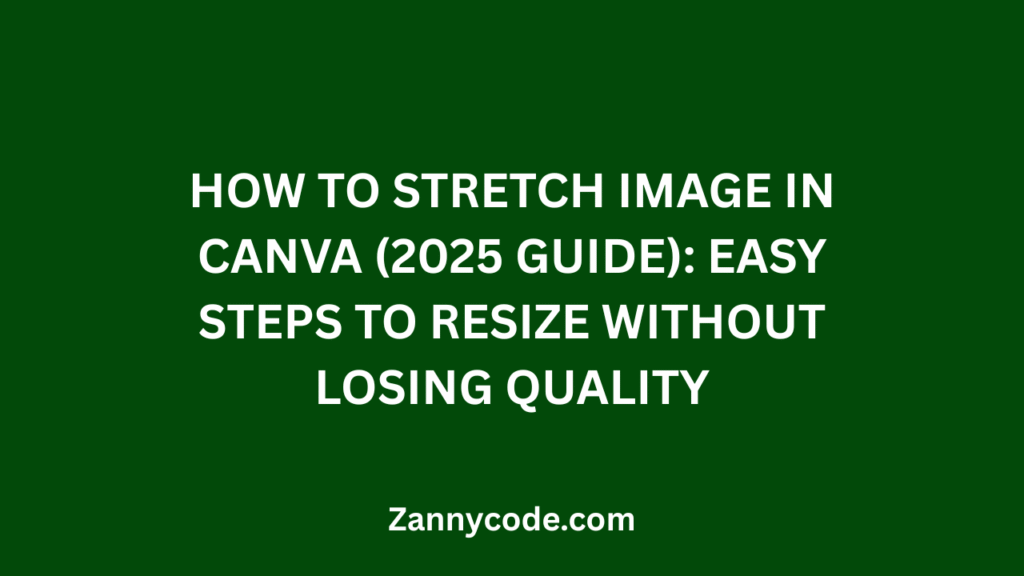
Introduction: How to Stretch Image in Canva (2025 Guide)
If you have ever tried to adjust or resize an image in Canva only to find it becoming distorted, stretched incorrectly, or losing visual quality, you are not alone. Canva is a powerful and user-friendly design tool used by millions—including content creators, teachers, students, marketers, and small business owners. Yet, knowing how to stretch an image correctly can save you from blurry designs and frustration.
In this comprehensive 2025 guide, you will learn exactly how to stretch an image in Canva without cropping or compromising quality. We will walk through stretching images on both desktop and mobile devices, how to stretch images within PDFs, and how to maintain proportion and clarity. You will also discover new Canva features, expert techniques, and best practices to ensure your visuals remain sharp and professional.
Why Learning How to Stretch an Image in Canva is Important
Sometimes you need to make an image fit a certain layout, frame, or canvas size—such as social media banners, posters, presentations, or printable templates. But stretching an image incorrectly can lead to pixelation, awkward framing, or visual inconsistency.
When you master how to stretch images in Canva properly, you can:
- Maintain high image quality
- Avoid cropping important parts of your visuals
- Save time during your design process
- Achieve pixel-perfect designs across devices
- Work seamlessly across desktop and mobile versions of Canva
How to Stretch an Image in Canva on Desktop
Step-by-Step Instructions:
- Log in to Your Canva Account
- Visit www.canva.com and log in using your credentials. Both free and Pro accounts support this functionality.
- Open a Design Project or Start a New One
- Select a template or create a new design with custom dimensions.
- Upload or Add Your Image
- Navigate to Uploads > Upload Files and choose the image you want to stretch.
- Drag and drop the image onto your canvas.
- Select the Image to Activate Resize Handles
- Click on the image to highlight it. You will see bounding box handles appear around the edges.
- Stretch Horizontally or Vertically
- Drag the side handles to stretch the image horizontally.
- Drag the top or bottom handles to stretch it vertically.
- Hold Shift while dragging to override the default aspect ratio lock.
- Fine-Tune Placement and Alignment
- Use Canva’s built-in smart guides to center or align the stretched image within your layout.
Mistakes to Avoid:
- Avoid dragging from corners if your goal is to stretch only one axis (this preserves aspect ratio).
- Never stretch low-resolution images too far, as it can result in visible pixelation.
- Always preview your design at 100% zoom before finalizing.
How to Stretch Image in Canva Mobile App
Quick Steps for Android and iOS:
- Open the Canva app and navigate to your desired design.
- Tap the image to activate the bounding box.
- Drag the side handles to stretch horizontally or the top/bottom handles to stretch vertically.
- Use two fingers to zoom and position your image accurately.
Mobile Tips:
- Use the Position tool to center the image perfectly.
- Enable Snap to Grid for alignment assistance.
- Try Preview Mode to see how your stretched image appears across devices.
How to Stretch Image in Canva for PDFs
While you cannot stretch images directly after a design has been exported as a PDF, here is how to do it correctly within Canva:
- Stretch your image using the steps above before exporting.
- Once adjusted, export the design as PDF (Standard) or PDF (Print).
- Always design using high-resolution files (preferably 300 DPI) when planning to export as a PDF.
Canva 2025 Updates: New Features That Make Stretching Easier
Key Enhancements:
- AI Resize Suggestions: Canva detects image clipping and recommends better scaling options.
- Stretch Lock Toggle: Quickly enable or disable the aspect ratio lock.
- Responsive Preview Canvas: Automatically shows how your image appears on mobile, tablet, and desktop.
- Haptic Feedback on Mobile: Provides tactile responses when stretching elements for precision.
Best Practices to Stretch Image Without Losing Quality
- Always use high-resolution images (minimum 1080p).
- Avoid stretching JPEG images too far; prefer PNG for transparency and quality.
- Use Canva’s Frames to contain stretched images within custom boundaries.
- Limit stretching to under 150% of the original size for best clarity.
- Use Preview Mode to verify alignment and quality before publishing.
How to Stretch Text in Canva
Text stretching is also useful for creating custom designs:
- Click to select the text box.
- Drag side handles to stretch the text horizontally.
- Drag top/bottom handles to adjust the height.
- Modify letter spacing and line height for readability.
Use bold, simple fonts to maintain clarity when stretching text.
Advanced Canva Editing Techniques for Professionals
- Use Frames & Grids: Fit your image inside grids or frames for controlled stretching.
- Canva Pro Resize Tool: Resize designs across multiple dimensions with one click.
- Background Remover Tool: Stretch the subject freely after removing the background.
- Keyboard Shortcut: Hold Shift and drag to stretch images manually.
Real Example: Resizing a Thumbnail for YouTube
One YouTube creator struggled with thumbnails not filling the preview frame. Here is how they solved it:
- Uploaded a 1920×1080 PNG image
- Used Shift + Side Handle drag to stretch horizontally
- Previewed and aligned using smart guides
The result: A perfectly scaled thumbnail with no cropping or quality loss.
Frequently Asked Questions (FAQs)
1. How do I stretch an image in Canva without it getting blurry?
Use high-resolution images and limit stretching to under 150%. Canva’s smart guides and preview mode help you maintain quality during edits.
2. Can I stretch an image in Canva on mobile?
Yes. Tap the image and use the side handles to stretch. Use pinch gestures for accurate placement. The mobile app now includes haptic feedback for better control.
3. How do I resize an image in Canva without cropping it?
Click the image and use the handles to scale or stretch as needed. Frames and grids help control layout without automatic cropping.
4. What is the difference between stretching and resizing an image in Canva?
Resizing maintains the original aspect ratio. Stretching modifies one dimension (height or width), which can distort the image if not done carefully.
5. Can I stretch images horizontally only in Canva?
Yes. Select the image and drag the side handles. Hold Shift on desktop or use two fingers on mobile for precise horizontal stretching.
6. Is image stretching available in the free version of Canva?
Yes. Basic stretching and resizing tools are available in Canva Free. Advanced tools like the Resize tool and Background Remover are exclusive to Canva Pro.
7. How do I stretch an image to fit the Canva canvas?
Use Canva’s resize handles to drag the image edges to the outer boundaries of the canvas. You can use smart guides for perfect alignment.
8. Can I stretch multiple images at once in Canva?
Yes. Select multiple images by holding Shift, then use the resize handles to stretch them together proportionally.
9. How do I stretch an image in Canva for a printable PDF?
Ensure your image is high-resolution, stretch it before exporting, and choose PDF Print with 300 DPI settings for the best results.
10. Does stretching affect Canva export quality?
Not necessarily. As long as you use high-quality images and avoid extreme distortions, your exports will retain clarity.
11. How do you stretch an image in Canva without changing its proportion?
To keep proportions while resizing, drag the corner handles only. If you intentionally want to stretch without keeping proportions, hold Shift while dragging a side or top handle. Canva Pro also offers a stretch lock toggle introduced in 2025 for more control.
12. Can I stretch background images in Canva?
Yes, background images can be stretched by clicking on them and dragging the handles. If you set an image as a background, double-click to adjust its placement and size. Use “Detach from background” if you want to manipulate it freely.
13. How do I stretch images in Canva without distortion?
Use high-quality PNG or SVG files when possible. Avoid stretching too far—ideally under 150% enlargement. Use Preview Mode to check how your design looks before downloading or printing.
14. How to stretch image in Canva on a Mac?
The process is the same as on Windows. Open Canva in Safari or Chrome, select the image, and drag the side handles to stretch. Hold Shift to override the default aspect ratio lock.
15. Can I lock stretched image dimensions in Canva?
Yes. After stretching an image, click Position > Lock or use the Lock icon in the toolbar. This prevents accidental resizing when working on other elements of your design.
16. What happens when I stretch a low-resolution image in Canva?
Low-res images (under 1000px wide) may become pixelated or blurry when stretched. Canva cannot increase the image resolution automatically, so always upload the highest quality file available.
17. Can I use Canva to stretch an image like in Photoshop?
Yes, though Canva is more beginner-friendly. While Photoshop offers more granular control, Canva supports manual stretching, aspect ratio overrides, and smart snapping — suitable for most non-designers and casual users.
18. Why does my image look cropped when I stretch it in Canva?
If your image is inside a frame, it may auto-crop. To stretch it fully:
- Double-click the image inside the frame
- Reposition or scale it manually
- Or remove it from the frame to stretch freely
19. Can I stretch Canva elements (not just images)?
Yes. Most Canva elements like shapes, illustrations, and icons can be stretched. Simply select them and use side or corner handles. Note: Some icons are SVG-locked and cannot be stretched asymmetrically.
20. How to make an image stretch to fit the full canvas in Canva?
To stretch an image to the full canvas:
- Drag it until its edges touch all four borders of the canvas
- Use Canva’s alignment guides to ensure it fits exactly
- Alternatively, right-click and choose “Set image as background”
Final Thoughts: Stretch Images in Canva Like a Pro
Learning how to stretch image in Canva correctly can enhance your designs significantly. With Canva’s powerful 2025 updates, stretching images—whether on desktop, mobile, or for PDF exports—has never been easier. From YouTube thumbnails to business presentations, this guide equips you with the skills to adjust your images accurately and efficiently.
Remember to use high-resolution assets, rely on Canva’s built-in tools like smart guides and preview mode, and leverage Pro features if available. The more you practice, the more confident and creative you will become with image manipulation inside Canva.